Innovate. Visualize. Perfect.
Experience Your Tecnomatix Plant Simulation in 3D and Virtual Reality
✓ Works with CAVE, DOME, HMD, and Powerwall systems
✓ Instant insight and interaction with your 3D data
✓ Your Tecnomatix Plant Simulation models in true-to-scale VR
✓ No file conversions, no export hassle
moreViz App Profiles: Tecnomatix Plant Simulation in Virtual Reality for SteamVR, HMD, Powerwall and CAVE
This quick guide shows the necessary configuration steps to bridge Tecnomatix Plant Simuation into Virtual Reality Head Mounted Displays, compatible to SteamVR or OpenXR, like: Meta Quest 1, 2 & 3, HTC Vive (Pro2), Varjo, Pico and Windows Mixed Reality HMDs. The guide also applies for bridging Tecnomatix Plant Simuation for Powerwalls, 3D stereo projectors, CAVE and DOME.
Guide to bridge Tecnomatix Plant Simuation into Virtual Reality:
- Start the moreViz Launcher

- Notice the moreViz-Tray icon (next to system time) and right-click it, select “moreViz Application Enabler”.
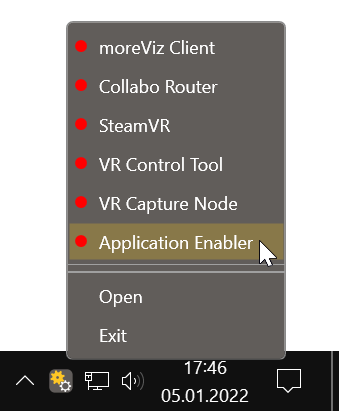
- Click “Locate known Apps”. The more3D application enabler will search the standard program files folders for known Plant Simuation installations and add them to the list.

- If Plant Simulation is installed to a non standard directory, please click “Add”, locate the “PlantSimuation.exe” file.
It is usually located in
“X:\Program Files\Siemens\Tecnomatix Plant Simulation 14.2”,
“X:\Program Files\Siemens\Tecnomatix Plant Simulation 15”,
“X:\Program Files\Siemens\Tecnomatix Plant Simulation 15.1”,
“X:\Program Files\Siemens\Tecnomatix Plant Simulation 15.2”,
“X:\Program Files\Siemens\Tecnomatix Plant Simulation 16”
or
“X:\Program Files\Siemens\Tecnomatix Plant Simulation 16.1”
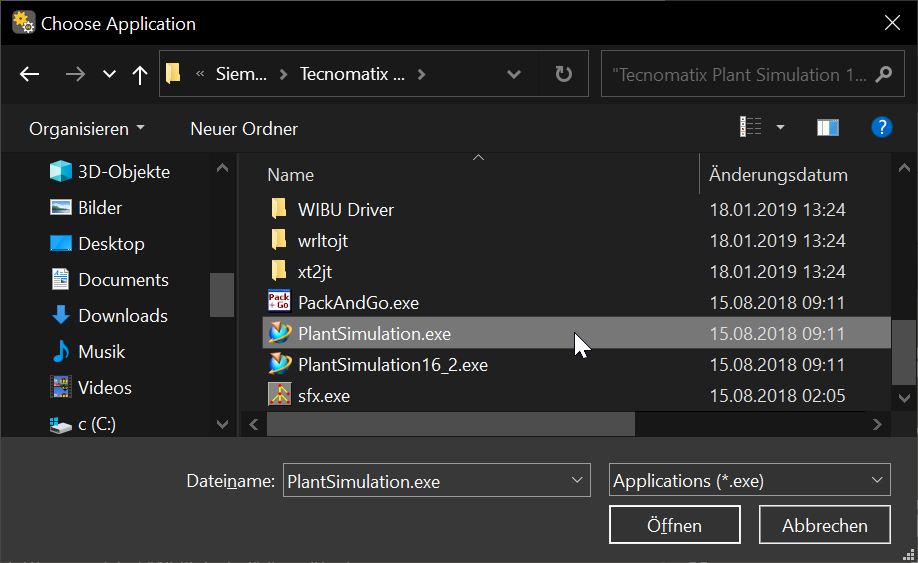
- Place the enable checkmark for the newly created entry.

- Close the Application Enabler.
- The moreViz VR bridging function is now available for the Plant Simulation installation.
- Start moreViz according to your setup and then start Plant Simulation.
- To finetune the VR experience with Plant Simulation open the Plant Simulation Preferences:
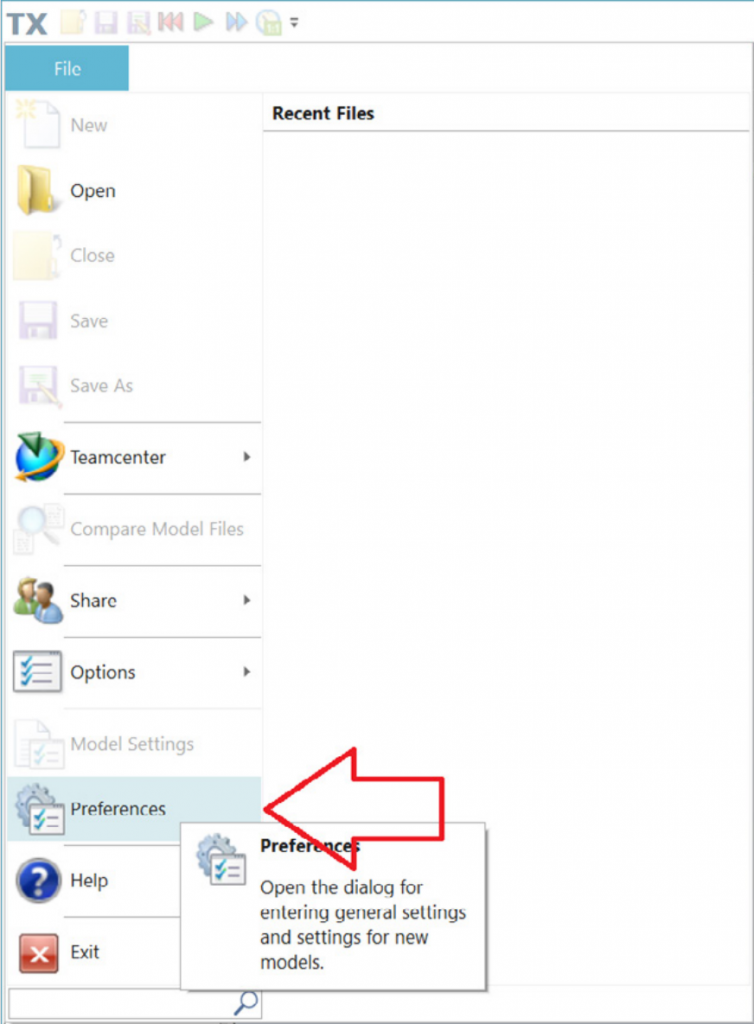
- Open the 3D Tab.
- Set the “Screen coverage Threshold” to 0. This will force Plant Simulation to render all models at full resolution and ignore any Level of Detail setting, upgrading the visual experience in VR at the expense of GPU/CPU utilization. This step might have to be repeated on the “Model Settings” per model.
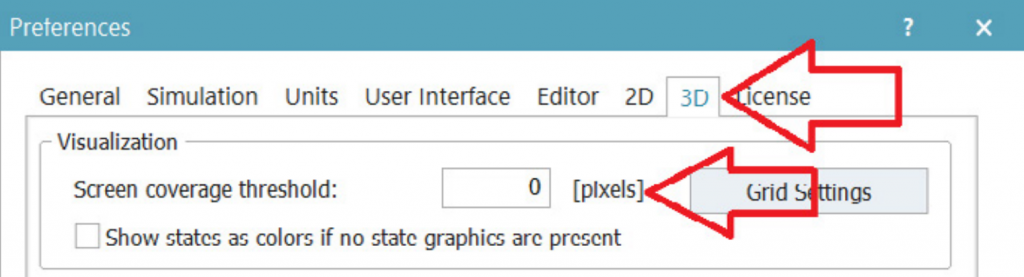
- Do not enable shadows in the Plant Simulation model, shadows are not yet supported as of moreViz 1.18.
- In case shadows are needed, open the Plant Simulation Preferences, go to the 3D tab and set “OpenGL Version” to “1.5”.
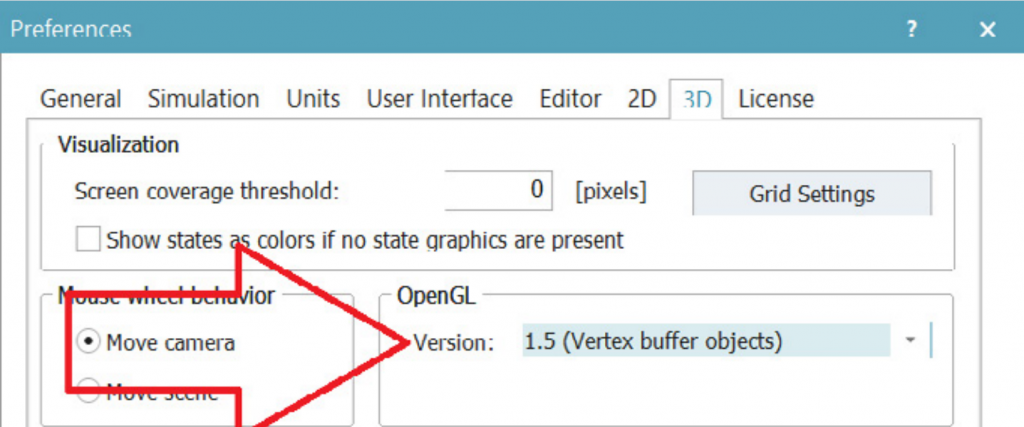
Quick Tips:
-
For best loading / animation performance set the “Connection Type” to “Shared Memory” in the moreViz Launcher’s Connection Settings (only available for single-client setups, e.g. HMD or ASD on the local computer).
-
For best visual impression, set “AntiAliasing” to 4x (or higher) in the moreViz Launcher’s Client Settings
-
Quadro / Laptop Users: Make sure to have followed the GPU Config Guide.
The moreViz Software bridges over 40 applications to any SteamVR/OpenXR compatible Head Mounted Display, Glasses-free 3D Displays, 3D Projector, Powerwall, CAVE and DOME. No Import/Export hassle, but a 1:1 VR plugin!
See our Youtube Channel for the latest tutorials and how-to’s.
See our FAQ for frequently asked questions.
Do not hesitate to contact us via the contact form or email: support@more3d.com
