Innovate. Visualize. Perfect.
Experience Your TecPlot 360 in 3D and Virtual Reality
✓ Works with CAVE, DOME, HMD, and Powerwall systems
✓ Instant insight and interaction with your 3D data
✓ Your TecPlot 360 models in true-to-scale VR
✓ No file conversions, no export hassle
TecPlot 360 in Virtual Reality for HMDs, SteamVR, OpenXR, Powerwall, and CAVE
This quick guide shows the necessary configuration steps to bridge TecPlot 360 into Virtual Reality Head Mounted Displays, compatible to SteamVR or OpenXR, like: Meta Quest 1, 2 & 3, HTC Vive (Pro2), Varjo, Pico and Windows Mixed Reality HMDs. The guide also applies for bridging TecPlot 360 for Powerwalls, 3D stereo projectors, CAVE and DOME.
Guide to bridge TecPlot360 into Virtual Reality:
- Start the moreViz Launcher

- Notice the moreViz-Tray icon (next to system time) and right-click it, select “moreViz Application Enabler”
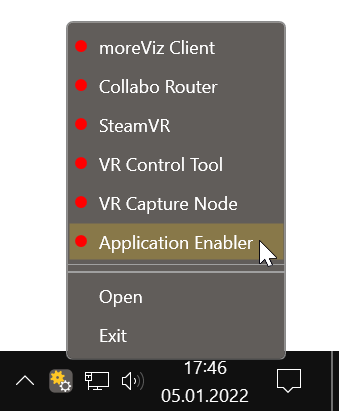
- Click “Locate known Apps”. The more3D application enabler will search the standard program files folders for known TecPlot installations and add them to the list.
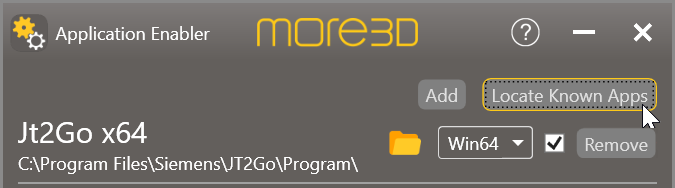
- If your TecPlot is installed to a non standard directory, please click “Add”, locate the “Tec360.exe” file. The standard path is
X:\Program Files\Tecplot\Tecplot 360 EX 2017R1\bin”
Depending on the exact version, the path might differ.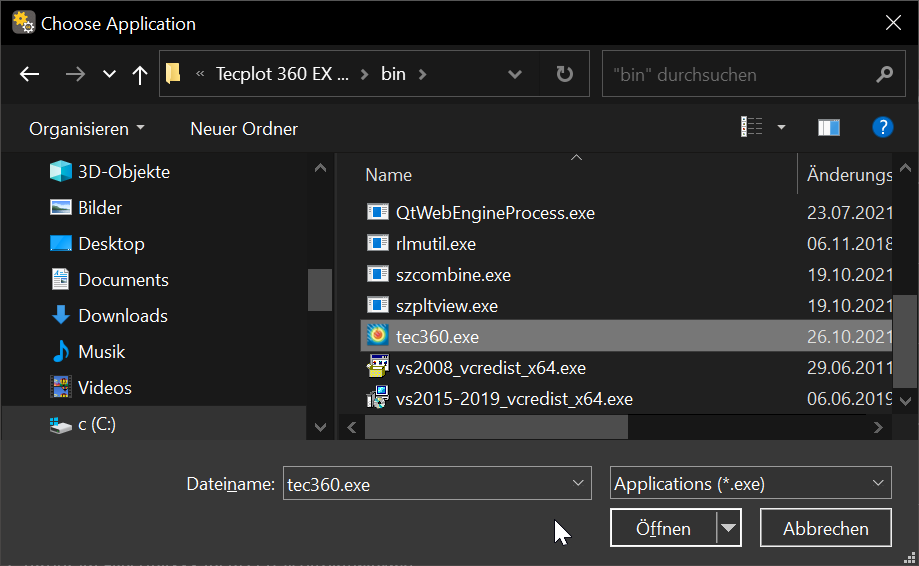
- Click the Enable button right next to the newly created entry.

- Close the Application Enabler.
- Start the moreViz client and then launch TecPlot. Load a TecPlot project file. In TecPlot, click on “View” -> “3D View Details” and place the checkmark at “Use Perspective”.
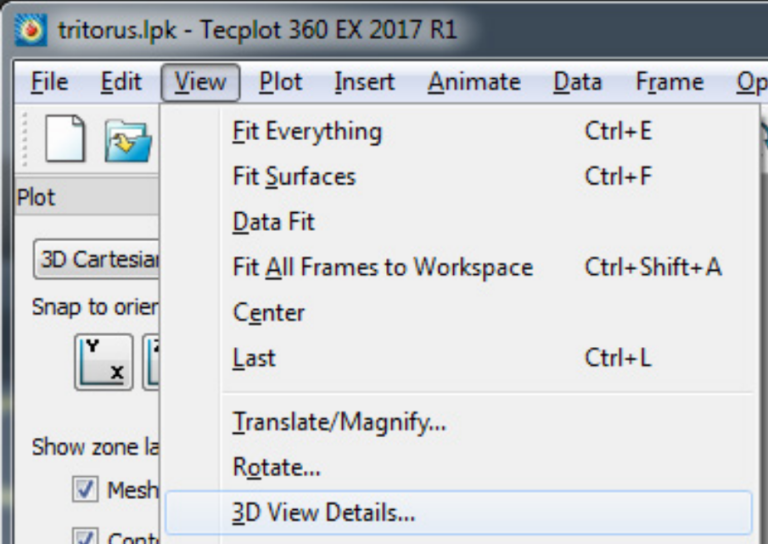
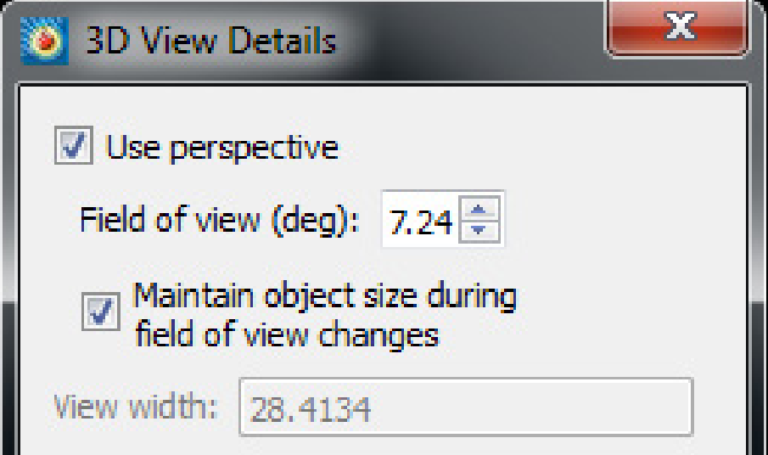
Quick Tips:
-
For best loading / animation performance set the “Connection Type” to “Shared Memory” in the moreViz Launcher’s Connection Settings (only available for single-client setups, e.g. HMD or ASD on the local computer).
-
For best visual impression, set “AntiAliasing” to 4x (or higher) in the moreViz Launcher’s Client Settings
-
Quadro / Laptop Users: Make sure to have followed the GPU Config Guide.
The moreViz Software bridges over 40 applications to any SteamVR/OpenXR compatible Head Mounted Display, Glasses-free 3D Displays, 3D Projector, Powerwall, CAVE and DOME. No Import/Export hassle, but a 1:1 VR plugin!
See our Youtube Channel for the latest tutorials and how-to’s.
See our FAQ for frequently asked questions.
Do not hesitate to contact us via the contact form or email: support@more3d.com
