Innovate. Visualize. Perfect.
Experience Your Ansys Mechanical in 3D and Virtual Reality
✓ Works with CAVE, DOME, HMD, and Powerwall systems
✓ Instant insight and interaction with your 3D data
✓ Your Ansys Mechanical models in true-to-scale VR
✓ No file conversions, no export hassle
Ansys Mechanical in Virtual Reality for HMDs, SteamVR, OpenXR, Powerwall, CAVE and DOME
This quick guide shows the necessary configuration steps to bridge Ansys Mechanical into Virtual Reality Head Mounted Displays, compatible to SteamVR or OpenXR, like: Meta Quest 1, 2 & 3, HTC Vive (Pro2), Varjo, Pico and Windows Mixed Reality HMDs. The guide also applies for bridging Ansys Mechanical for Powerwalls, 3D stereo projectors, CAVE and DOME.
Guide to bridge Ansys Mechanical into Virtual Reality with moreViz
- Start the moreViz Launcher

- Notice the moreViz-Tray icon (next to system time) and right-click it, select “moreViz Application Enabler”
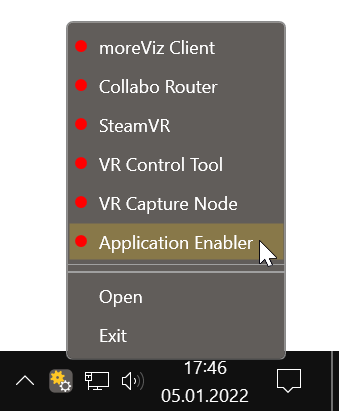
- Click “Locate known Apps”. The more3D application enabler will search the standard program files folders for known Ansys Mechanical installations and add them to the list.
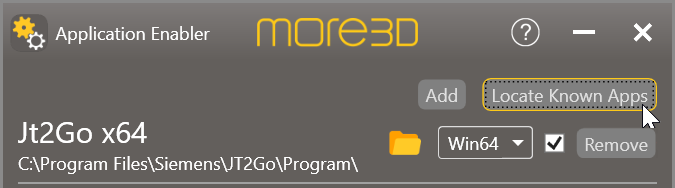
- If your Ansys is installed to a non standard directory, please click “Add Application”, locate your “Ansys.exe”. The standard path is:
X:\Program Files\ANSYS Inc\v195\ansys\bin\winx64”
The “v195” will be different, depending on your installed version of ansys, e.g. “v212”.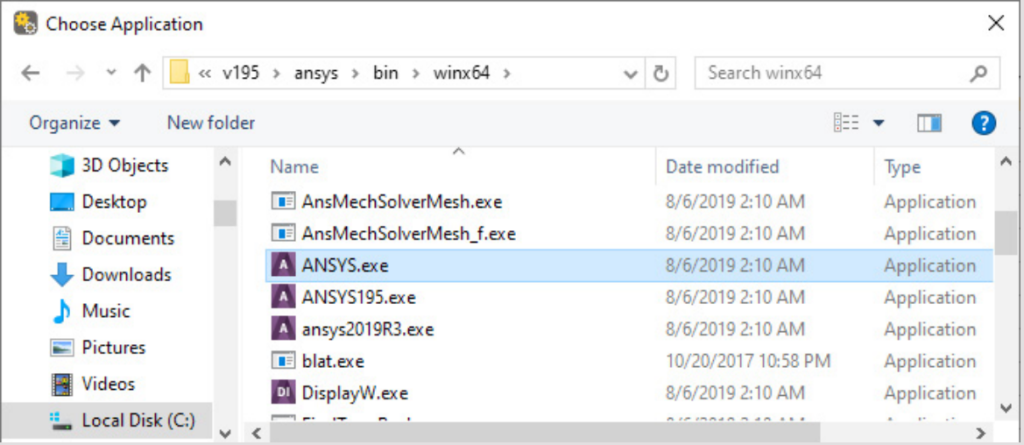
- Click the Enable button right next to the newly created entry.

- Close the Application Enabler. The moreViz VR bridging function is now available for the Ansys Mechanical installation.
- Open the Ansys Launcher and switch to the “Customization/Prefrences“ tab. Set the “Graphics Device Name“ to “3D”, then “run”.
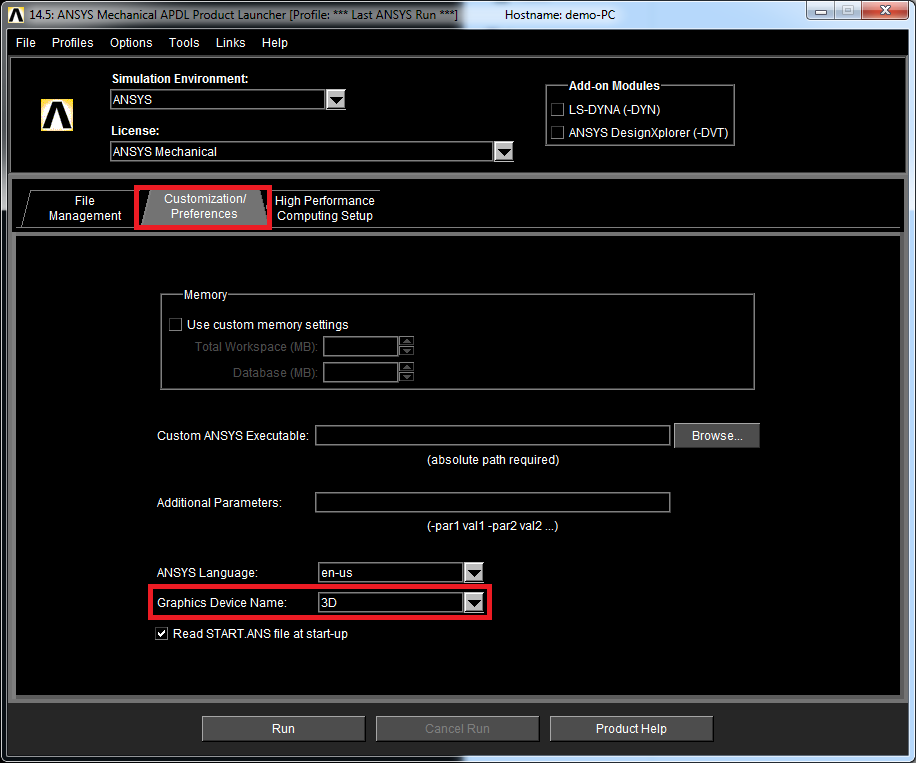
- Start the moreViz client and then launch Ansys Mechanical. After loading a file, click on “PlotCtrls” in the menu bar, select “View Settings” and activate the “Perspective View” option.
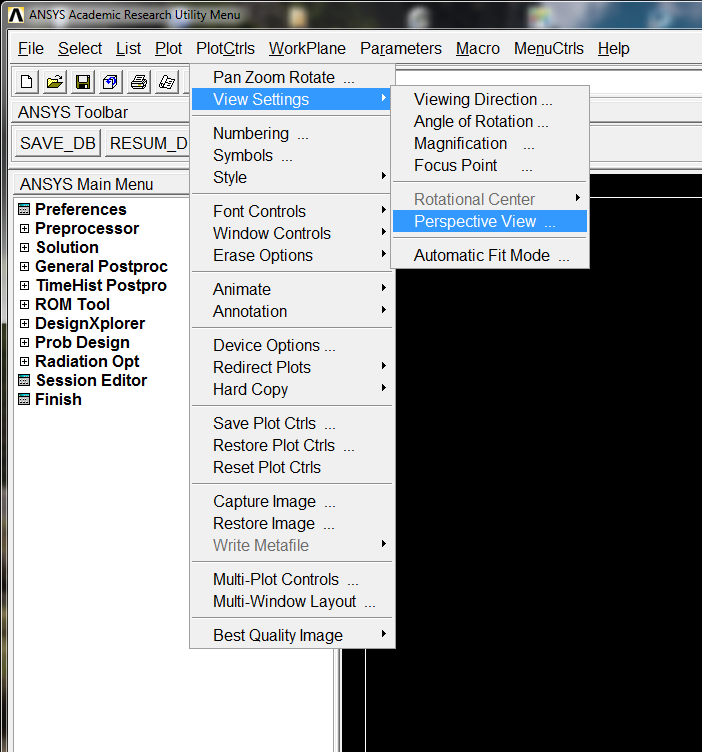
- Select “45,30,15 degrees” or a “specified angle”. Do not choose “no perspective”. Then click OK.
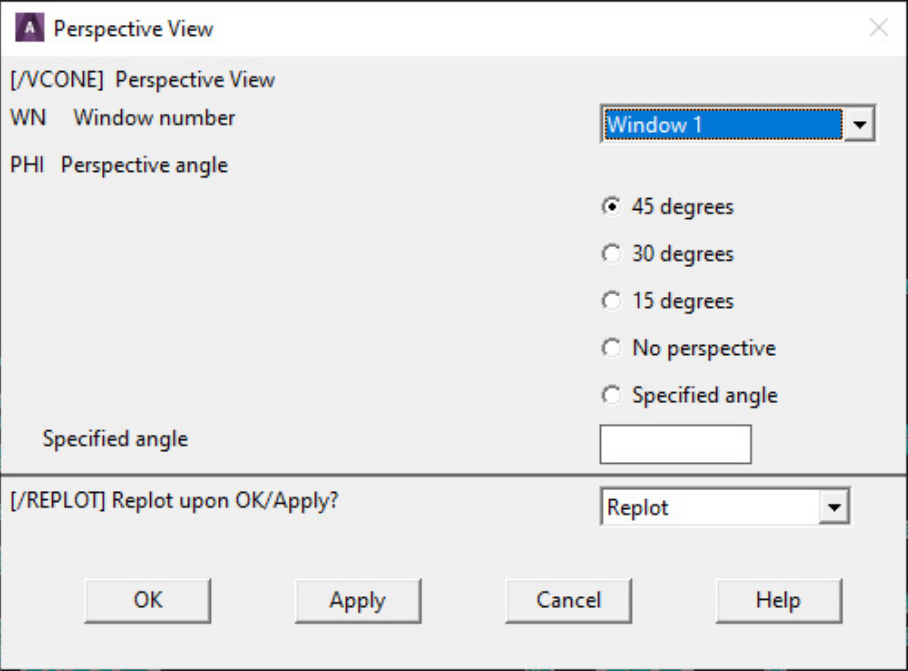
Quick Tips:
-
For best loading / animation performance set the “Connection Type” to “Shared Memory” in the moreViz Launcher’s Connection Settings (only available for single-client setups, e.g. HMD or ASD on the local computer).
-
For best visual impression, set “AntiAliasing” to 4x (or higher) in the moreViz Launcher’s Client Settings
-
Quadro / Laptop Users: Make sure to have followed the GPU Config Guide.
The moreViz Software bridges over 40 applications to any SteamVR/OpenXR compatible Head Mounted Display, Glasses-free 3D Displays, 3D Projector, Powerwall, CAVE and DOME. No Import/Export hassle, but a 1:1 VR plugin!
See our Youtube Channel for the latest tutorials and how-to’s.
See our FAQ for frequently asked questions.
Do not hesitate to contact us via the contact form or email: support@more3d.com
