Autodesk 3DS Max in 3D Stereo for 3D Projectors, 3D Displays, 3D TVs and Autostereoscopic Displays
This brief guide will explain how to enable 3DS Max to work in 3D Stereo with the moreStereo3D Software.
The guide is designed to be brief and yet covering all needed steps to enable 3DS Max to work in 3D Stereo. This is a one-time setup and not needed to be repeated once setup properly.

Download the moreStereo3D 3D Stereo plugin here.
I. Prepare the 3D Stereo Plugin for 3DS Max
1) Please install moreStereo3D and update your Direct-X runtime.
2) Start moreStereo3D
II. Configure the 3D Stereo Plugin for 3DS Max
3) Right click the moreStereo3D Tray Icon (next to your system time) and select “more3D Stereo Enabler”
4) Click the “Locate known Apps” Button. The more3D stereo enabler will search the folders “C:\Program Files” and “C:\Program Files (x86)” for your 3DS Max installation. In case you have installed 3DS Max into a non-standard installation directory, please continue with step 5).

If the more3D Stereo Enabler found your 3DS Max installation properly, please continue on step 8)
5) Click the “Add Application” Button.
6) Navigate to your 3DS Max installation directory ( e.g. D:\Autodesk\3DS)
7) Select the 3dsmax.exe. The complete path should be looking close to this: “D:\Autodesk\3DS\3dsmax.exe”. Click “open”.
8) Please set “Application Version” to “Win64” ; set “Graphic Library” to “openGL” and check the “Enabled”-Checkbox. Press “Save and Close”.
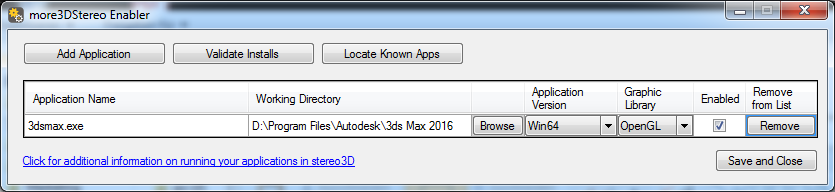
III. Configure 3DS Max for best 3D Stereo performance with moreStereo3D
9) Finally its time to start 3DS Max.
10) Please open 3DS Max’es Options/Settings.
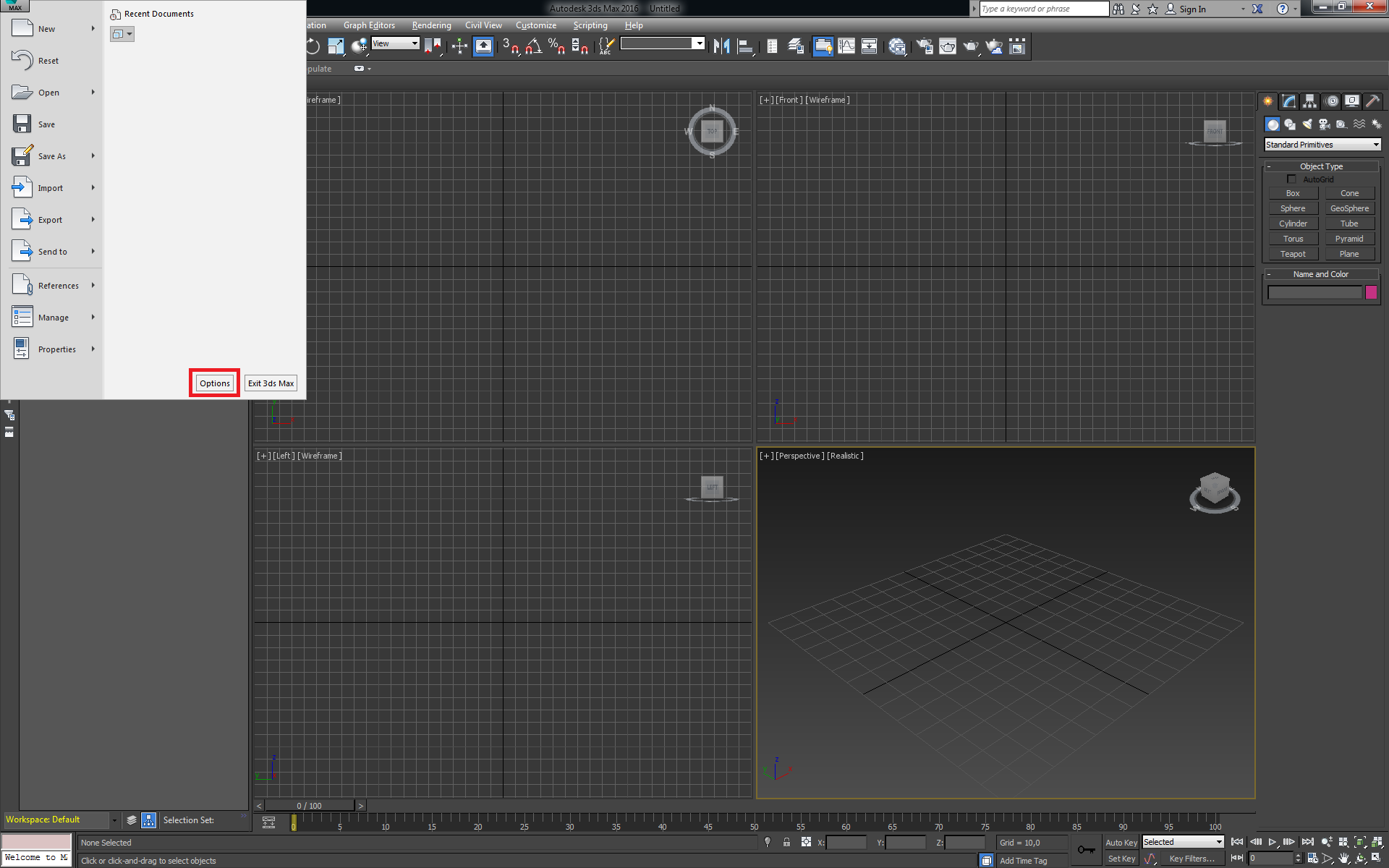
11) Open the tab “Viewport” and click “Choose Driver”.
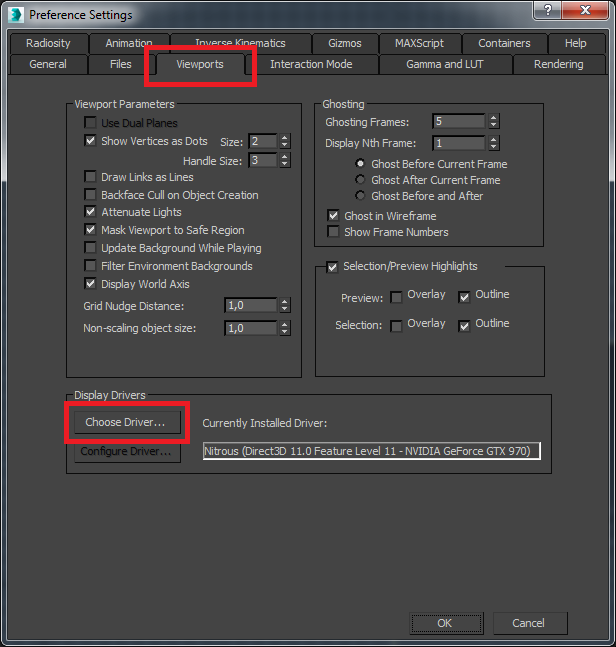
12) Set the driver to “Legacy OpenGL” and click OK.
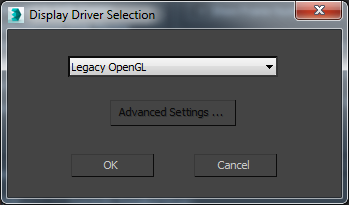
13) Restart 3DS Max, load a model and enjoy 3D Stereo inside 3DS Max.

Are you not sure how to create a good 3D effect? Find out how in this tutorial video (6 minutes):
Do not hesitate to contact us for technical assistance: support@more3d.com
moreStereo3D provides 3D Stereo for glasses-free 3D displays, 3D Monitors, 3D TVs and 3D Projectors from within your application.
moreStereo3D works with many OpenGL based applications, it supports Side By Side, Top Bottom, Frame Sequential and Quad Buffered 3D Stereo output (any many more).
See our Youtube Channel for the latest tutorials and how-to’s.
See our FAQ for frequently asked questions.
Do not hesitate to contact us for technical support via the contact form or email: support@more3d.com
