This brief guide will explain how to enable Cortona to work in 3D Stereo with the moreStereo3D Software.
The guide is designed to be brief and yet covering all needed steps to enable Cortona to work in 3D Stereo. This is a one-time setup and not needed to be repeated once setup properly.

Download the moreStereo3D 3D Stereo plugin here.
I. Prepare the 3D Stereo Plugin for Cortona
1) Please install moreStereo3D and update your Direct-X runtime.
2) Start moreStereo3D
II. Configure the 3D Stereo Plugin for Cortona
3) Right click the moreStereo3D Tray Icon (next to your system time) and select “more3D Stereo Enabler”
4) Click the “Locate known Apps” Button. The more3D stereo enabler will search the folders “C:\Program Files” and “C:\Program Files (x86)” for your Cortona installation. In case you have installed Cortona into a non-standard installation directory, please continue with step 5). If the more3D Stereo Enabler found your Cortona installation properly, please continue on step 8)

5) Click the “Add Application” Button.
6) Navigate to your Cortona installation directory ( e.g. E:\Program Files (x86)\Common Files\ParallelGraphics\Cortona)
7) Select the “cortona_vistabroker.exe” and click “Open”. The complete path looks close to this: E:\Program Files (x86)\Common Files\ParallelGraphics\Cortona\cortona_vistabroker.exe
8) Please set “Application Version” to “Win32” for the 32-bit version of Cortona ; set “Graphic Library” to “OpenGL” and check the “Enabled”-Checkbox. Press “Save and Close”.
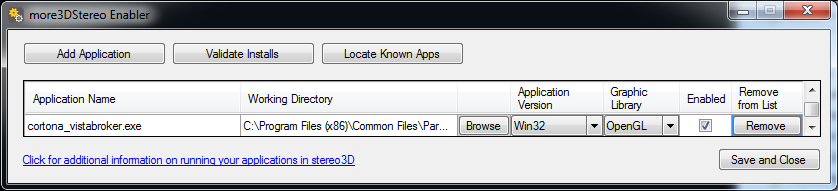
9) Cortona has been properly configured. Feel free to start the application, here’s a screenshot of our recommended stereo 3D setting:

10) Cortona has been configured and ready to display its 3D models in spatial stereo 3D on your 3D monitor, 3D TV and 3D projector.
Find out how to create a perfect 3D Stereo effect with the moreStereo3D Software
Do not hesitate to contact us for technical assistance: support@more3d.com
moreStereo3D provides 3D Stereo for glasses-free 3D displays, 3D Monitors, 3D TVs and 3D Projectors from within your application.
moreStereo3D works with many OpenGL based applications, it supports Side By Side, Top Bottom, Frame Sequential and Quad Buffered 3D Stereo output (any many more).
See our Youtube Channel for the latest tutorials and how-to’s.
See our FAQ for frequently asked questions.
Do not hesitate to contact us for technical support via the contact form or email: support@more3d.com
