The guide is designed to be brief and yet covering all needed steps on how to enable the 3D Stereo Plugin for Google Earth. This is a one-time setup and not needed to be repeated once setup properly.
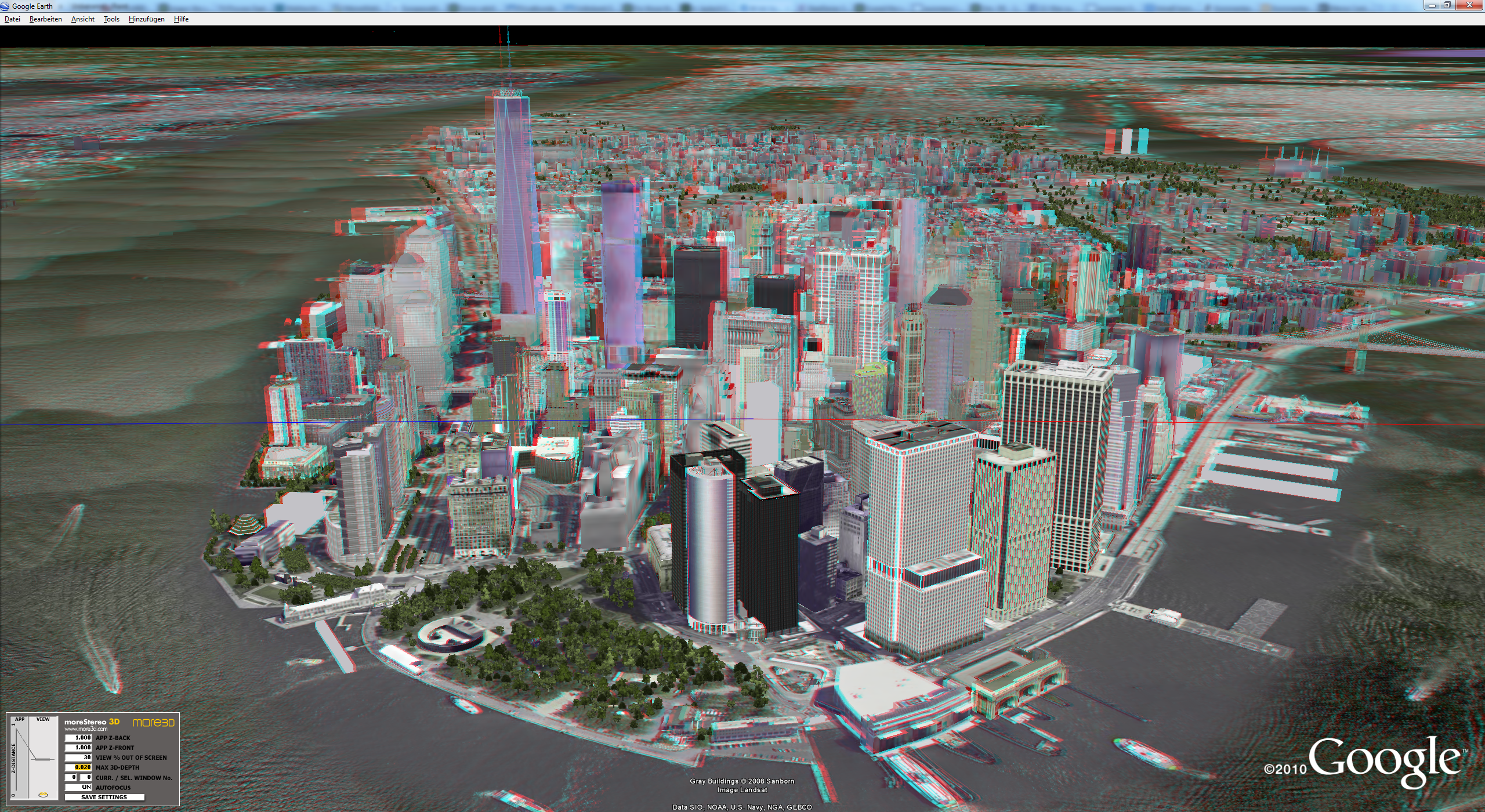
I. Prepare the 3D Stereo Plugin
1) Please install moreStereo3D.
2) Start moreStereo3D.
II. Configure the 3D Stereo Plugin for Google Earth
3) Right click the moreStereo3D Tray Icon (next to your system time) and select “more3D Stereo Enabler”
4) Click the “Locate known Apps” Button. The more3D stereo enabler will search the folders “C:\Program Files” and “C:\Program Files (x86)” for your Google Earth installation and you can apply the 3D Stereo Plugin for Google Earth.

In case you have installed Google Earth into a non-standard installation directory, please continue with step 5). If the more3D Stereo Enabler found your Google Earth installation properly, please continue on step 8)
5) Click the “Add Application” Button.
6) Navigate to your Google Earth directory. The folder might look close to this:
“E:\Program Files (x86)\Google\Google Earth\client”
7) Select the file “googleearth.exe” and press “Open”.
8) Please set “Application Version” to “Win32”. Set “Graphic Library” to “OpenGL” and check the “Enabled”-Checkbox. Press “Save and Close”.
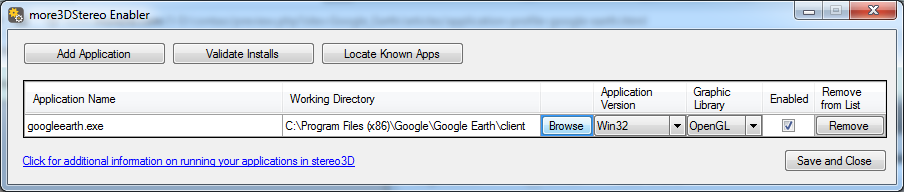
III. Configure the Google Earth for best 3D Stereo performance
9) Start the Google Earth in OpenGL mode. You can either use the option in your Google Earth start menu group or the Google Earth options.
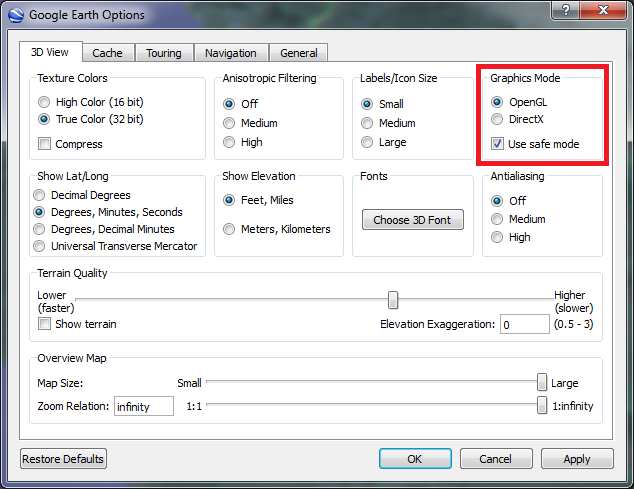
10) Click on “view” and disable the point “Atmosphere” to get the best quality 3D Stereo inside Google Earth with the moreStereo3D software.
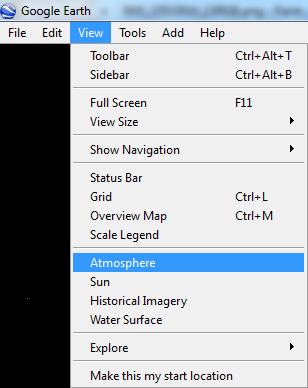
IV. Enjoy 3D Stereo inside Google Earth in Realtime
You might want to finetune the 3D Stereo Settings of Google Earth. The application works pretty good with moreStereo3D’s Autofocus, we recommend to use it. If you ever feel like resetting to more3D’s recommended stereo generation, here they are:

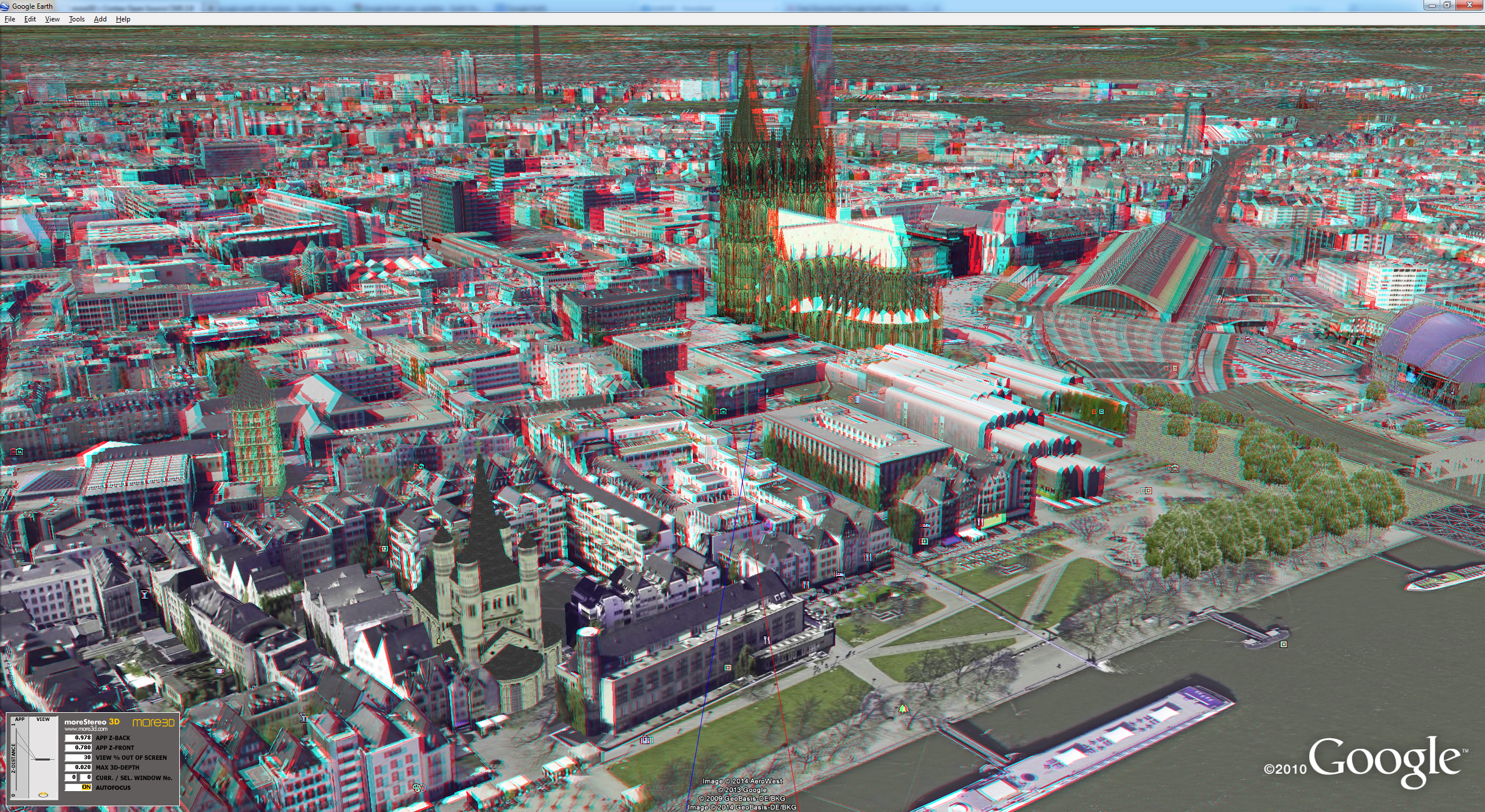
Are you not sure how to create a good 3D effect? Find out how in this tutorial video (6 minutes):
Do not hesitate to contact us for technical assistance: support@more3d.com
moreStereo3D provides 3D Stereo for glasses-free 3D displays, 3D Monitors, 3D TVs and 3D Projectors from within your application.
moreStereo3D works with many OpenGL based applications, it supports Side By Side, Top Bottom, Frame Sequential and Quad Buffered 3D Stereo output (any many more).
See our Youtube Channel for the latest tutorials and how-to’s.
See our FAQ for frequently asked questions.
Do not hesitate to contact us for technical support via the contact form or email: support@more3d.com
