The guide is designed to be brief and yet covering all needed steps on how to enable the 3D Stereo Plugin for GRASS GIS. This is a one-time setup and not needed to be repeated once setup properly.
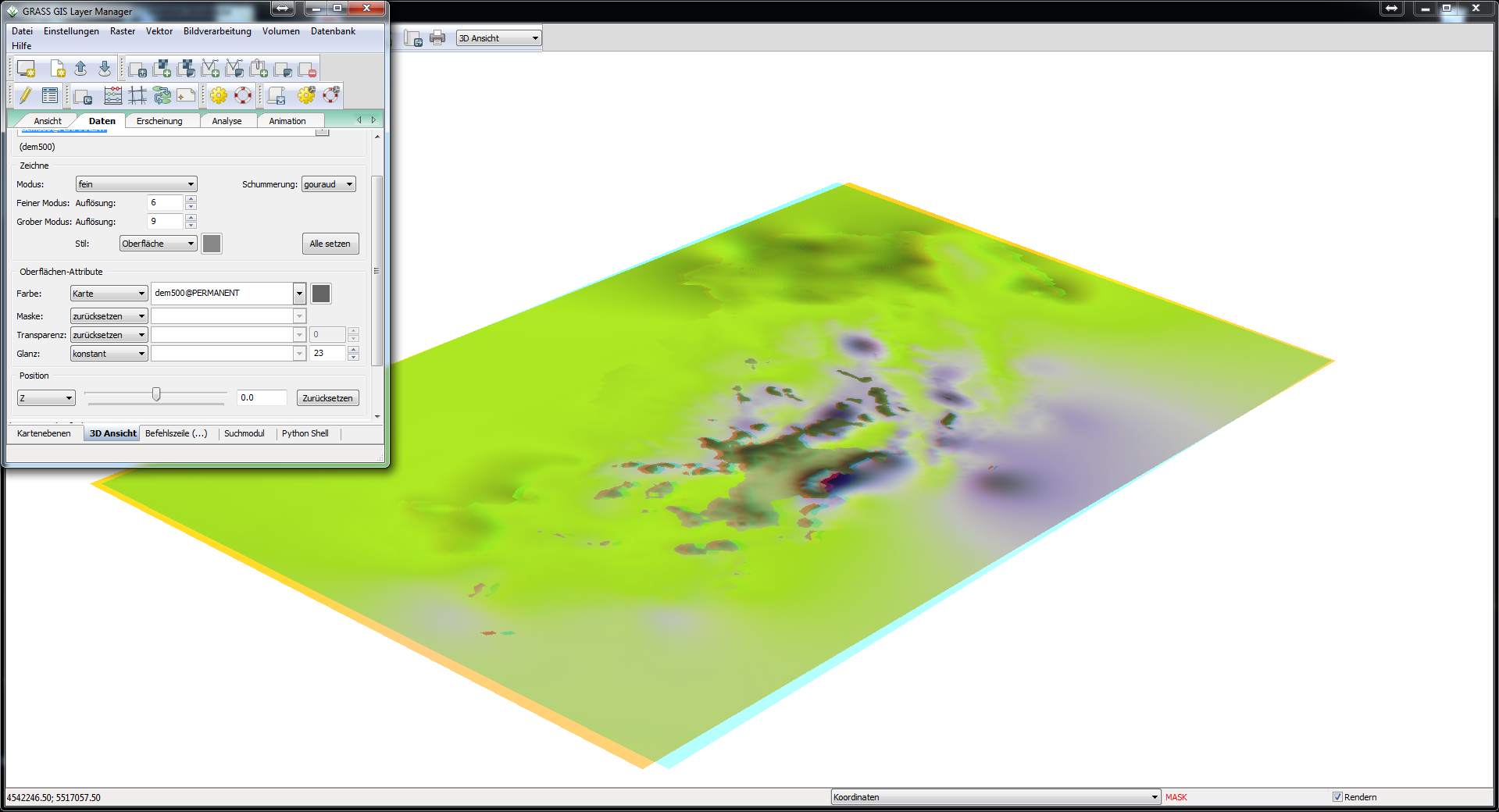
I. Prepare the 3D Stereo Plugin
1) Please install moreStereo3D.
2) Start moreStereo3D.
II. Configure the 3D Stereo Plugin for GRASS GIS
3) Right click the moreStereo3D Tray Icon (next to your system time) and select “more3D Stereo Enabler”
4) Click the “Locate known Apps” Button. The more3D stereo enabler will search the folders “C:\Program Files” and “C:\Program Files (x86)” for your GRASS GIS installation and you can apply the 3D Stereo Plugin for GRASS GIS.

n case you have installed GRASS GIS into a non-standard installation directory, please continue with step 5). If the more3D Stereo Enabler found your GRASS GIS installation properly, please continue on step 8)
5) Click the “Add Application” Button.
6) Navigate to your GRASS GIS directory. The folder might look close to this:
“E:\Program Files (x86)\GRASS GIS 6.4.3\extrabin\”
Select the file “Python.exe” and press “Open”.
7) Click the “Browse” button and navigate to the subdirectory “E:\Program Files (x86)\GRASS GIS 6.4.3\Python27\Lib\site-packages\wx-2.8-msw-unicode\wx” and press OK.
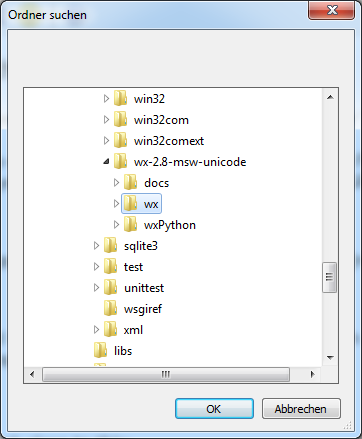
8a) Please set “Application Version” to “Win32” for a 32-Bit version of GRASS GIS. Set “Graphic Library” to “OpenGL” and check the “Enabled”-Checkbox. Press “Save and Close”.
8b) Please set “Application Version” to “Win64” for a 64-Bit version of GRASS GIS. Set “Graphic Library” to “OpenGL” and check the “Enabled”-Checkbox. Press “Save and Close”.

III. Enjoy 3D Stereo inside the GRASS GIS in Realtime
You might want to finetune the 3D Stereo Settings of GRASS GIS. The OpenGL Autofocus function works pretty well for GRASS GIS, therefore we recommend to always enable it and adjust max 3D Depth and % out of screen to match your personal preference as well as display size. Use max 3D Depth to adjust the overall stereo strength, use % out of screen to adjust the amount of “pop-out” and “window-effect”.
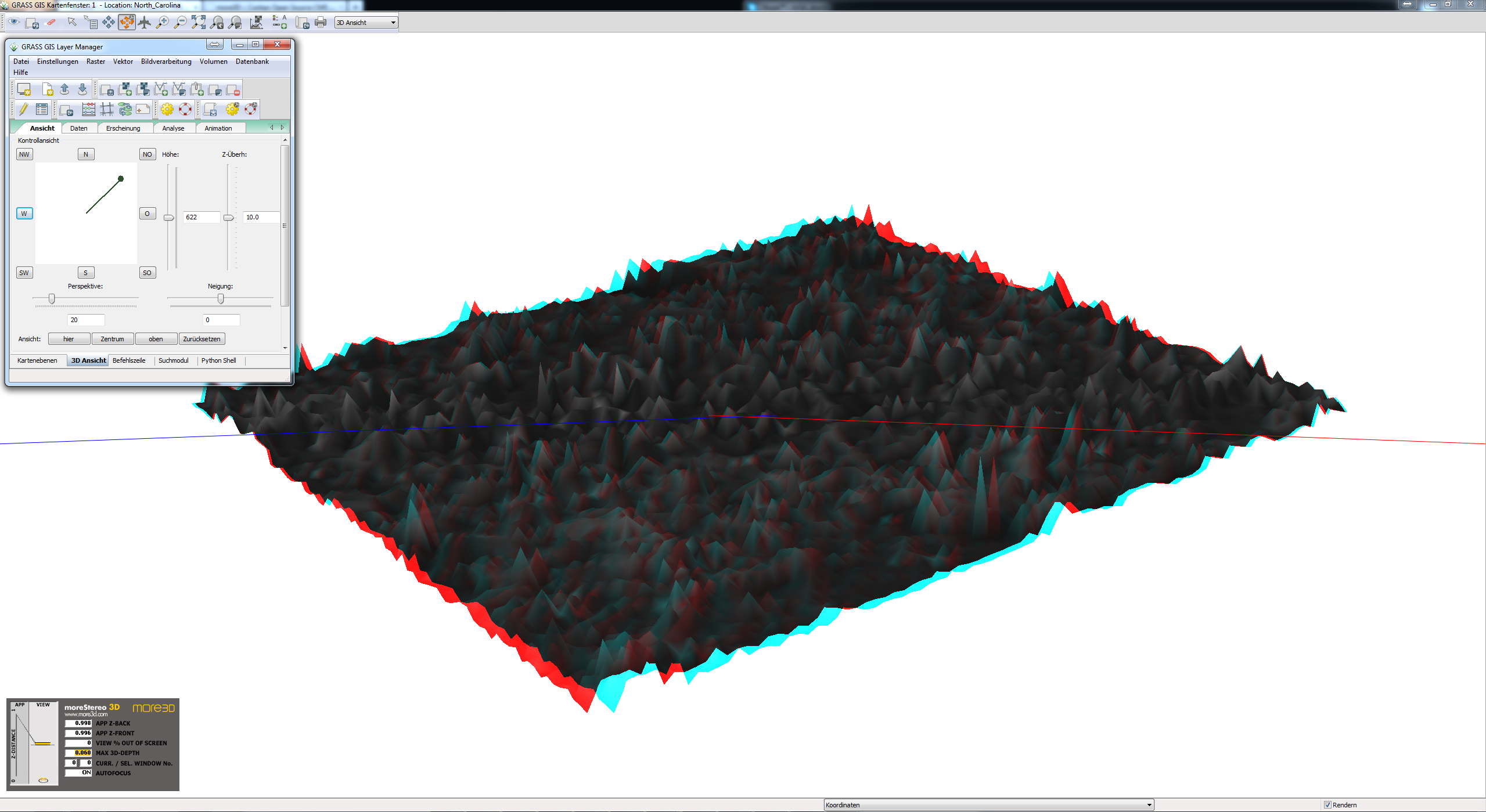
Are you not sure how to create a good 3D effect? Find out how in this tutorial video (6 minutes):
Do not hesitate to contact us for technical assistance: support@more3d.com
moreStereo3D provides 3D Stereo for glasses-free 3D displays, 3D Monitors, 3D TVs and 3D Projectors from within your application.
moreStereo3D works with many OpenGL based applications, it supports Side By Side, Top Bottom, Frame Sequential and Quad Buffered 3D Stereo output (any many more).
See our Youtube Channel for the latest tutorials and how-to’s.
See our FAQ for frequently asked questions.
Do not hesitate to contact us for technical support via the contact form or email: support@more3d.com
