The guide is designed to be brief and yet covering all needed steps on how to enable the 3D Stereo Plugin for KScan3D. This is a one-time setup and not needed to be repeated once setup properly.
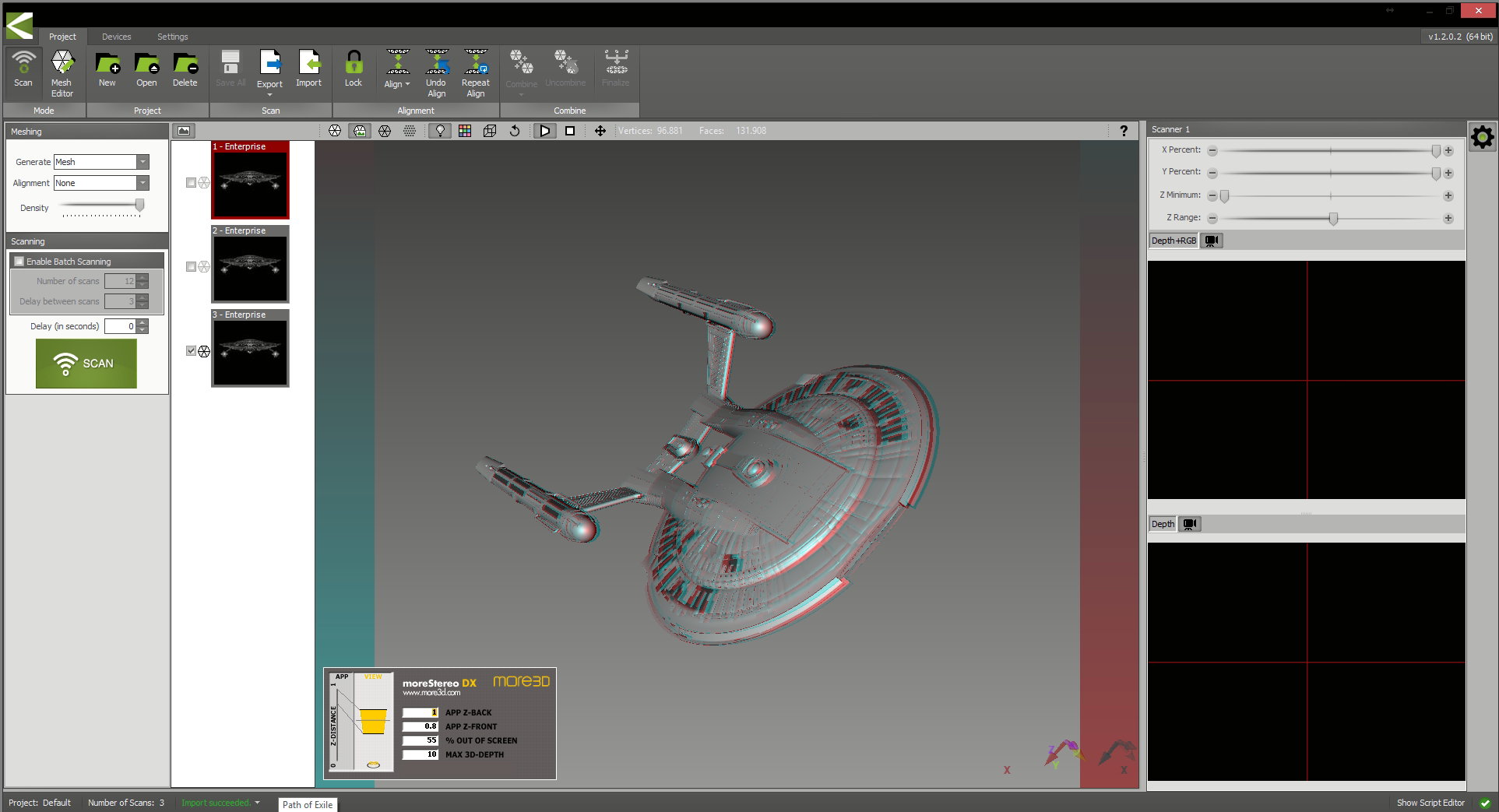
I. Prepare the 3D Stereo Plugin
1) Please install moreStereo3D.
2) Start moreStereo3D.
II. Configure the 3D Stereo Plugin for KScan3D
3) Right click the moreStereo3D Tray Icon (next to your system time) and select “more3D Stereo Enabler”
4) Click the “Locate known Apps” Button. The more3D stereo enabler will search the folders “C:\Program Files” and “C:\Program Files (x86)” for your KScan3D installation and you can apply the 3D Stereo Plugin for KScan3D.

In case you have installed KScan3D into a non-standard installation directory, please continue with step 5). If the more3D Stereo Enabler found your KScan3D installation properly, please continue on step 8)
5) Click the “Add Application” Button.
6) Navigate to your KScan3D directory. E.g. “E:\LMI Technologies\KScan3D”
7) Select the file “KScan3D.exe” and press “Open”.
8a) Please set “Application Version” to “Win32” for a 32-Bit version of KScan3D. Set “Graphic Library” to “DirectX9” and check the “Enabled”-Checkbox. Press “Save and Close”.
8b) Please set “Application Version” to “Win64″for a 64-Bit version of the KScan3D. Set “Graphic Library” to “DirectX9” and check the “Enabled”-Checkbox. Press “Save and Close”.
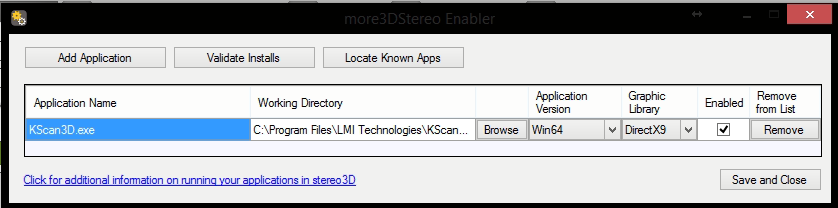
9) Finally its time to start KScan3D. Open any model and enjoy Stereo 3D.
You might want to watch this quick tutorial on how to set the 3D effect to your preferences:
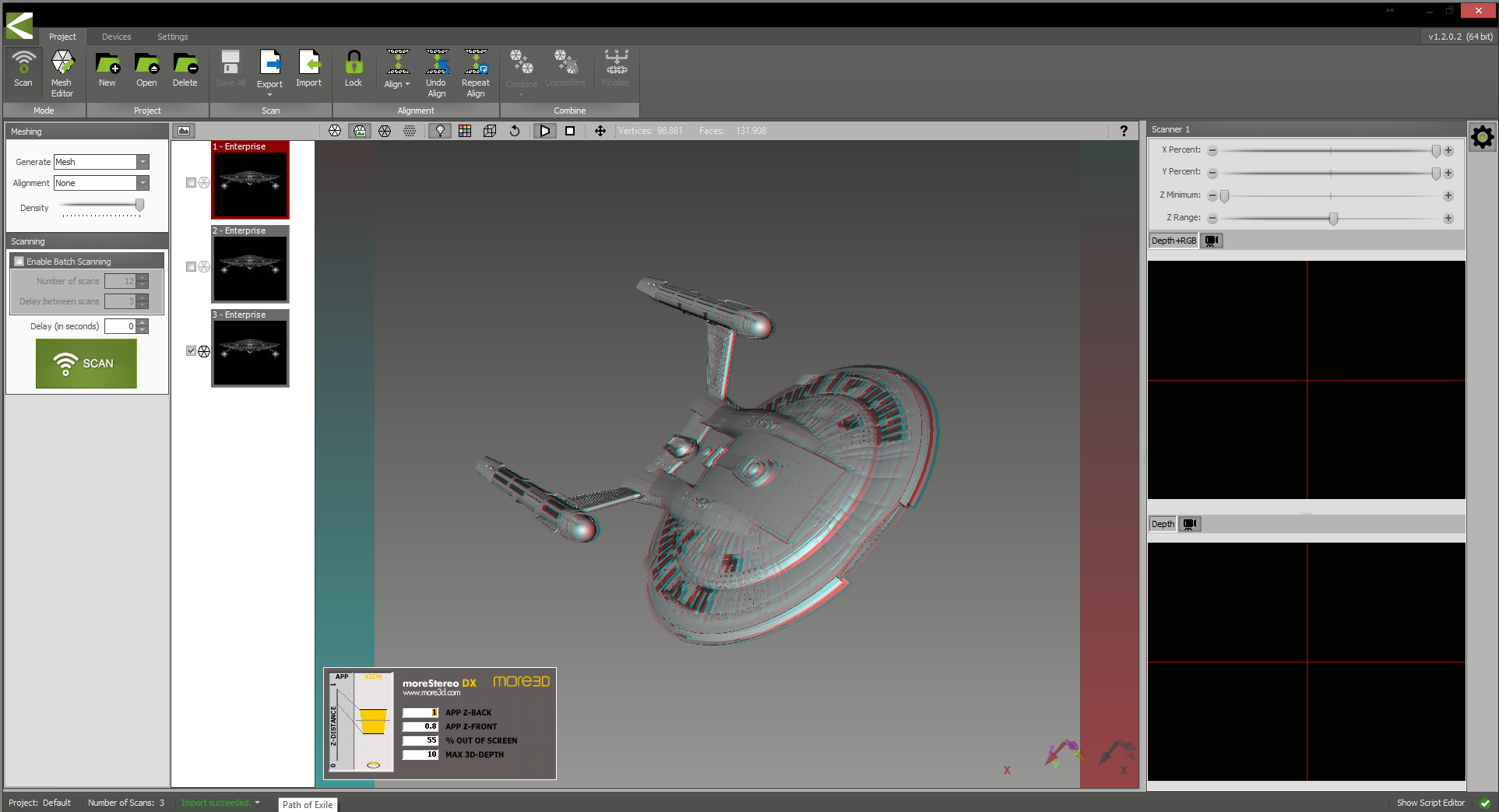
Are you not sure how to create a good 3D effect? Find out how in this tutorial video (6 minutes):
moreStereo3D provides 3D Stereo for glasses-free 3D displays, 3D Monitors, 3D TVs and 3D Projectors from within your application.
moreStereo3D works with many OpenGL based applications, it supports Side By Side, Top Bottom, Frame Sequential and Quad Buffered 3D Stereo output (any many more).
See our Youtube Channel for the latest tutorials and how-to’s.
See our FAQ for frequently asked questions.
Do not hesitate to contact us for technical support via the contact form or email: support@more3d.com
