Innovate. Visualize. Perfect.
Experience Your Navisworks in 3D and Virtual Reality
✓ Works with CAVE, DOME, HMD, and Powerwall systems
✓ Instant insight and interaction with your 3D data
✓ Your Navisworks models in true-to-scale VR
✓ No file conversions, no export hassle
Navisworks in Virtual Reality for HMDs, SteamVR, OpenXR, Powerwall, and CAVE
This quick guide shows the necessary configuration steps to bridge Autodesk Navisworks into Virtual Reality Head Mounted Displays, compatible to SteamVR or OpenXR, like: Meta Quest 1, 2 & 3, HTC Vive (Pro2), Varjo, Pico and Windows Mixed Reality HMDs. The guide also applies for bridging Autodesk Navisworks for Powerwalls, 3D stereo projectors, CAVE and DOME.
Guide to bridge Autodesk Navisworks into Virtual Reality:
- Start Autodesk Navisworks.
- Open Navisworks’es options.
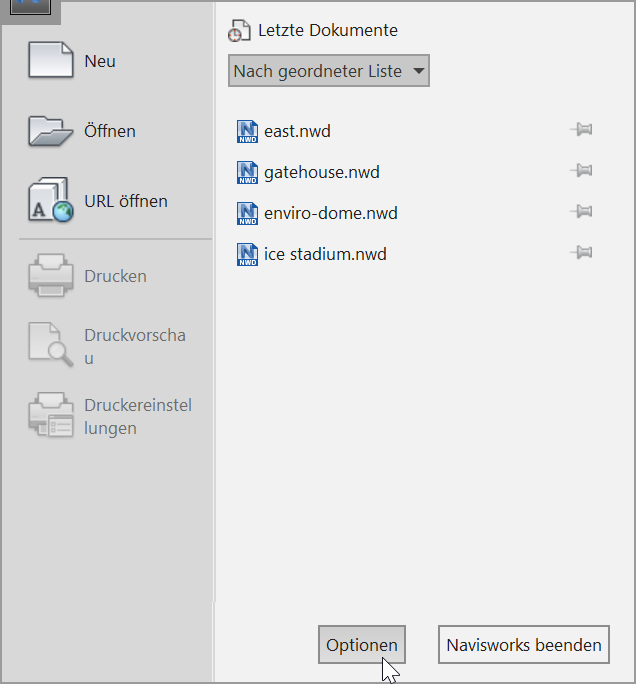
Click “Interface -> Display” in the left hand list. Uncheck “Guarantee Framerate”. For better performance check “GPU / CPU Occlusion”. For more details in VR uncheck the Occlusion options.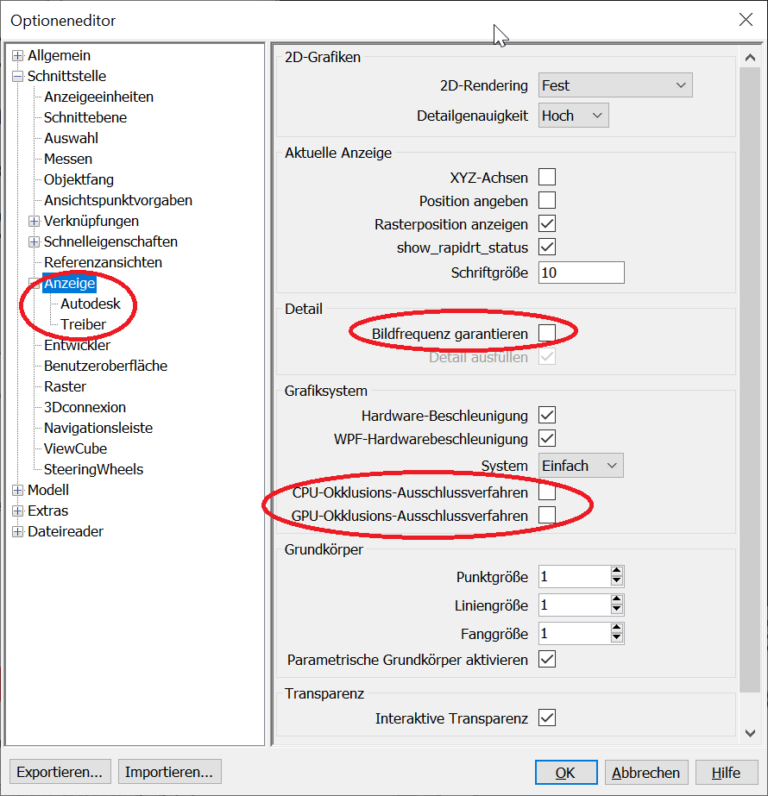
- Switch to Interface -> Display -> Driver. Uncheck all options except “Autodek (OpenGL)” and “OpenGL”. Click OK to close the settings.
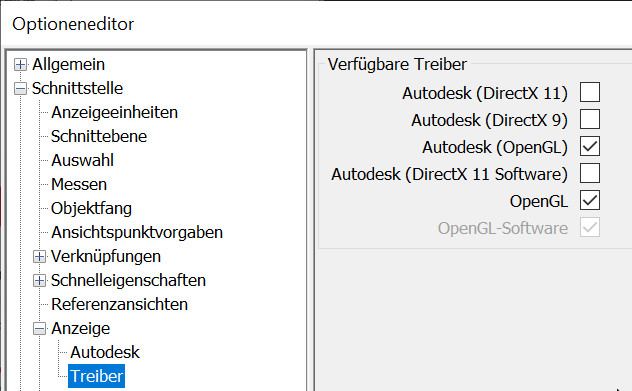
- Exit Navisworks.
- Start the moreViz Launcher

- Notice the moreViz-Tray icon (next to system time) and right-click it, select “moreViz Application Enabler”
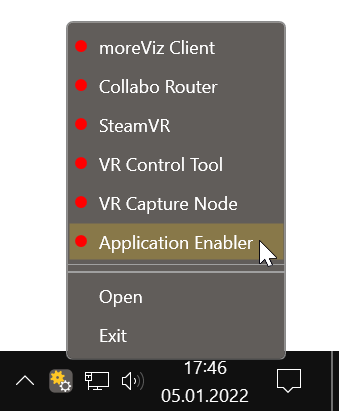
- Click “Locate known Apps”. The more3D application enabler will search the standard program files folders for known Autodesk Navisworks installations and add them to the list.
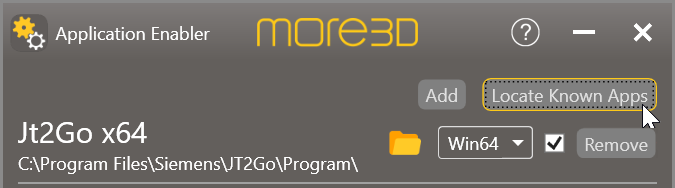
- If your Autodesk Navisworks is installed to a non standard directory, please click “Add”, locate the “Roamer.exe” file. It is usually located in
“X:\Program Files\Autodesk\Navisworks Freedom 2021” (“2021” depends on release year, “freedom” on license type.)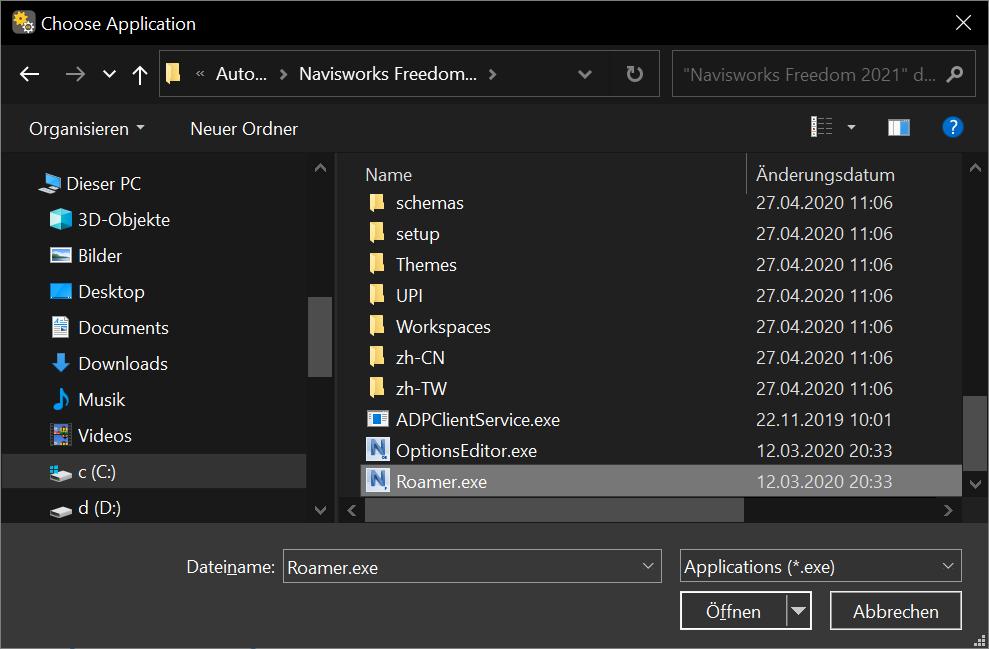
- Place the enable checkmark for the newly created entry.

- Close the Application Enabler.
- The moreViz VR bridging function is now available for the Autodesk Navisworks installation.
- Start the moreViz Client(s) and then start Autodesk Navisworks and load a 3D model.
Quick Tips:
-
For best loading / animation performance set the “Connection Type” to “Shared Memory” in the moreViz Launcher’s Connection Settings (only available for single-client setups, e.g. HMD or ASD on the local computer).
-
For best visual impression, set “AntiAliasing” to 4x (or higher) in the moreViz Launcher’s Client Settings
-
Quadro / Laptop Users: Make sure to have followed the GPU Config Guide.
- To change the active VR window within the host application, please follow this quick video tutorial:
The moreViz Software bridges over 40 applications to any SteamVR/OpenXR compatible Head Mounted Display, Glasses-free 3D Displays, 3D Projector, Powerwall, CAVE and DOME. No Import/Export hassle, but a 1:1 VR plugin!
See our Youtube Channel for the latest tutorials and how-to’s.
See our FAQ for frequently asked questions.
Do not hesitate to contact us via the contact form or email: support@more3d.com
