This quick guide shows the necessary configuration steps to bridge Plavis visTABLE 2.6, 3.0 into Virtual Reality for SteamVR, Oculus Rift, Oculus Quest 1 & 2, HTC Vive (Pro), HTC Focus, HP Reverb and Windows Mixed Reality HMDs. The guide also applies for bridging visTABLE 2.6, 3.0 for Powerwalls, 3D stereo projectors, CAVEs and DOMEs.
Guide to bridge Plavis visTABLE 2.6, 3.0 into Virtual Reality:
- Start the moreViz Launcher

- Notice the moreViz-Tray icon (next to system time) and right-click it, select “moreViz Application Enabler”
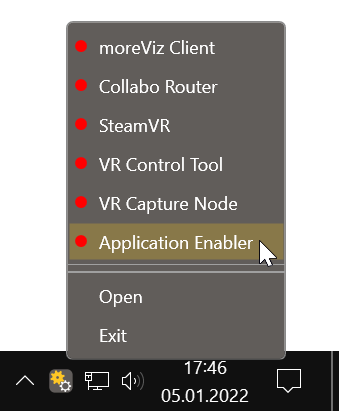
- Click “Locate known Apps”. The more3D application enabler will search the standard program files folders for known Plavis visTABLE 2.6, 3.0 installations and add them to the list.

- If your Plavis visTABLE 2.6, 3.0 is installed to a non standard directory, please click “Add”, locate the “3dc.exe” file. The standard path is:
“X:\Program Files\visTABLE\3.0\bin\3dc.exe”
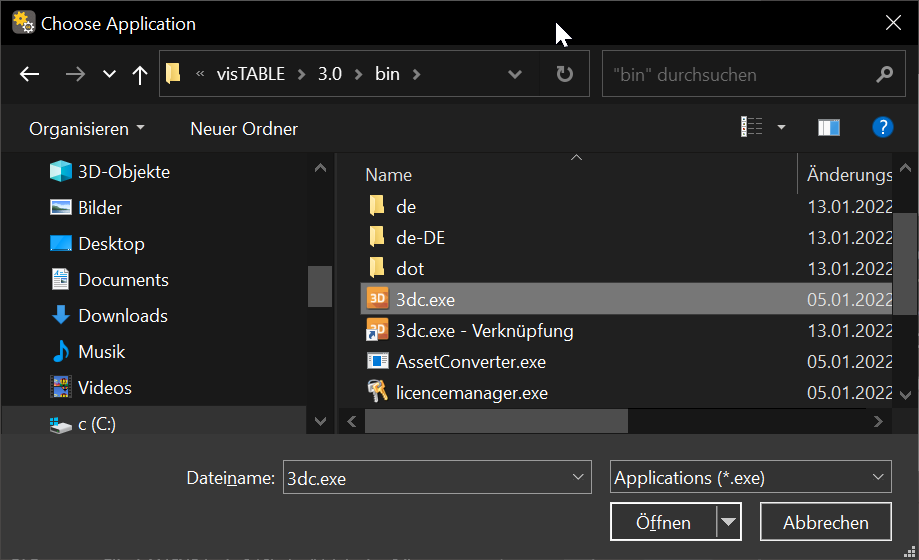
- Click the Enable button right next to the newly created entry.

- Close the Application Enabler
- Create a shortcut to 3dc.exe and open its properties. Add the following paramter in the target line:
-8c1b014c-2b6d-442c-a6b7-06e3112f5eeb -AutoStartMoreViz
The full path looks like this:
“X:\Program Files (x86)\visTABLE\3.0\bin\3dc.exe” -8c1b014c-2b6d-442c-a6b7-06e3112f5eeb -AutoStartMoreViz” - Hint: You can copy and paste the GUID / letter-number sequence from this guide. Launching this shortcut launches the 3D viewer of VisTABLE in OpenGL mode – which is required for VR bridging with moreViz.
- Start the moreViz Client.
- Start Vistable and load a 3D model.
- Start the 3dc 3D viewer through the newly created shortcut file.
- The moreViz client now mirrors all contents of the 3dc 3D window.
- Disable “Show Environment” (“Umgebung anzeigen” in German)
In case there are any issues with the visualization in the moreViz client, make sure to have followed these guides:
- Dual GPU & Quadro guide: For frozen or black image in client
- Fit the 3D into the host app’s viewport: in case geometry is missing in the moreViz client
Quick Tipps:
- For best performance with HMD, set the connection type to shared memory in the moreViz Launcher’s Connection Settings (only available for single-client setups on the local computer).
- For best visual impression, set AntiAliasing / Pixel Density to 2x (or higher) in the moreViz Launcher’s Client Settings
- SteamVR only: To operate the host application’s graphics user interface, check the SteamVR Desktops function of the SteamVR Dashboard.
The moreViz Software bridges over 35 applications to any SteamVR compatible Head Mounted Display and 3D Projectors. No Import/Export hassle, but a 1:1 VR plugin!
See our Youtube Channel for the latest tutorials and how-to’s.
See our FAQ for frequently asked questions.
Do not hesitate to contact us for technical support via the contact form or email: support@more3d.com
