Innovate. Visualize. Perfect.
Experience Your SAP Visual Enterprise Viewer / Author in 3D and Virtual Reality
✓ Works with CAVE, DOME, HMD, and Powerwall systems
✓ Instant insight and interaction with your 3D data
✓ Your SAP Visual Enterprise Viewer / Author models in true-to-scale VR
✓ No file conversions, no export hassle
SAP Visual Enterprise Viewer / Author in Virtual Reality for SteamVR, HMD, Powerwall and CAVE/DOME
This quick guide shows the necessary configuration steps to bridge SAP Visual Enterprise Viewer / Author into Virtual Reality Head Mounted Displays, compatible to SteamVR or OpenXR, like: Meta Quest 1, 2 & 3, HTC Vive (Pro2), Varjo, Pico and Windows Mixed Reality HMDs. The guide also applies for bridging SAP Visual Enterprise Viewer / Author for Powerwalls, 3D stereo projectors, CAVE and DOME.
- Launch SAP Visual Enterprise Viewer/Author and load a model.
- Right click into the viewport, select “Preferences -> Display Renderer -> OpenGL”
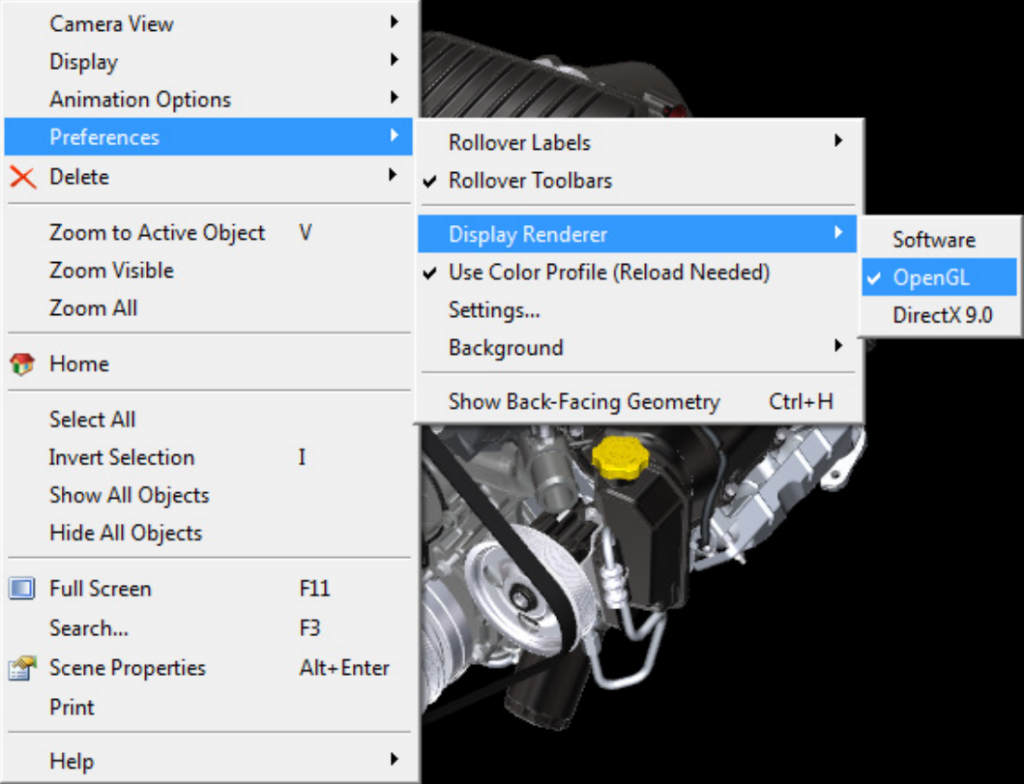
- Exit SAP Visual Enterprise Viewer / Author.
- Start the moreViz Launcher

- Notice the moreViz-Tray icon (next to system time) and right-click it, select “moreViz Application Enabler”
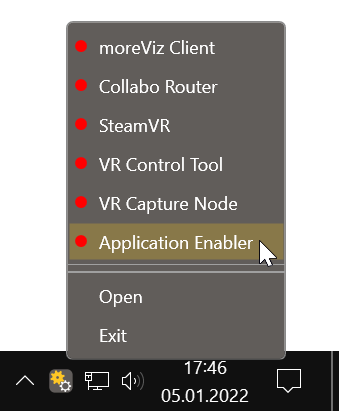
- Click “Locate known Apps”. The more3D application enabler will search the standard program files folders for known SAP Visual Enterprise Viewer / Author installations and add them to the list.

- If your SAP Visual Enterprise Viewer / Author is installed to a non standard directory, please click “Add”, locate the “veviewer.exe” / “veauthor.exe” file. It is usually located in
“C:\Program Files\SAP\SAP 3D Visual Enterprise Viewer“
“C:\Program Files\SAP\SAP 3D Visual Enterprise Author 9.0”
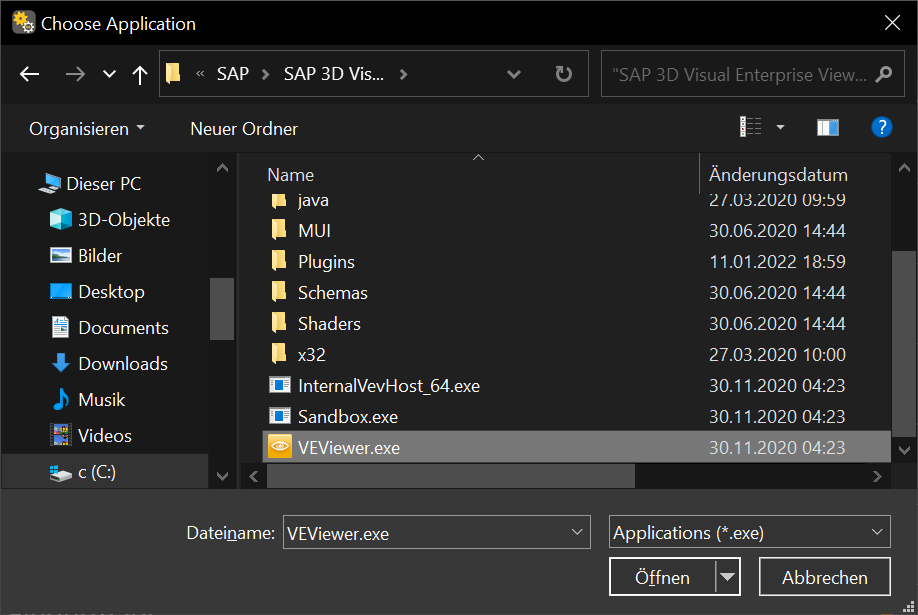
- Click the Enable button right next to the newly created entry

- Close the more3D Application Enabler.
- Start the moreViz Client(s) and SAP Visual Enterprise Viewer / Author.
- Make sure to run SAP Visual Enterprise Viewer / Author in perspective view mode, press “P” on your keyboard to toggle between orthographic and perspective projection mode.
Quick Tips:
-
For best loading / animation performance set the “Connection Type” to “Shared Memory” in the moreViz Launcher’s Connection Settings (only available for single-client setups, e.g. HMD or ASD on the local computer).
-
For best visual impression, set “AntiAliasing” to 4x (or higher) in the moreViz Launcher’s Client Settings
-
Quadro / Laptop Users: Make sure to have followed the GPU Config Guide.
The moreViz Software bridges over 40 applications to any SteamVR/OpenXR compatible Head Mounted Display, Glasses-free 3D Displays, 3D Projector, Powerwall, CAVE and DOME. No Import/Export hassle, but a 1:1 VR plugin!
See our Youtube Channel for the latest tutorials and how-to’s.
See our FAQ for frequently asked questions.
Do not hesitate to contact us via the contact form or email: support@more3d.com
