Innovate. Visualize. Perfect.
Experience Your Tecnomatix Process Simulate in 3D and Virtual Reality
✓ Works with CAVE, DOME, HMD, and Powerwall systems
✓ Instant insight and interaction with your 3D data
✓ Your Tecnomatix Process Simulate models in true-to-scale VR
✓ No file conversions, no export hassle
Tecnomatix Process Simulate in Virtual Reality for SteamVR, OpenXR, HMD, Powerwall and CAVE/DOME
This quick guide shows the necessary configuration steps to bridge Tecnomatix Process Simulate into Virtual Reality Head Mounted Displays, compatible to SteamVR or OpenXR, like: Meta Quest 1, 2 & 3, HTC Vive (Pro2), Varjo, Pico and Windows Mixed Reality HMDs. The guide also applies for bridging Tecnomatix Process Simulate for Powerwalls, 3D stereo projectors, CAVE and DOME.
Guide to bridge Tecnomatix Process Simulate into Virtual Reality:
- Start the moreViz Launcher

- Notice the moreViz-Tray icon (next to system time) and right-click it, select “moreViz Application Enabler”
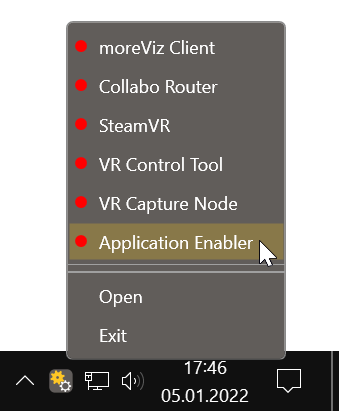
- Click “Locate known Apps”. The more3D application enabler will search the standard program files folders for known Tecnomatix Process Simulate installations and add them to the list.

- If your Tecnomatix Process Simulate is installed to a non standard directory, please click “Add” and then locate the “Tune.exe” file. It is usually located in
- “X:\Program Files\Tecnomatix_14\eMPower”,
- “X:\Program Files\Tecnomatix_15\eMPower”,
- “X:\Program Files\Tecnomatix_15.0.2\eMPower”
- “X:\Program Files\Tecnomatix_16\eMPower”
- “X:\Program Files\Tecnomatix_16.0.1\eMPower”
etc.
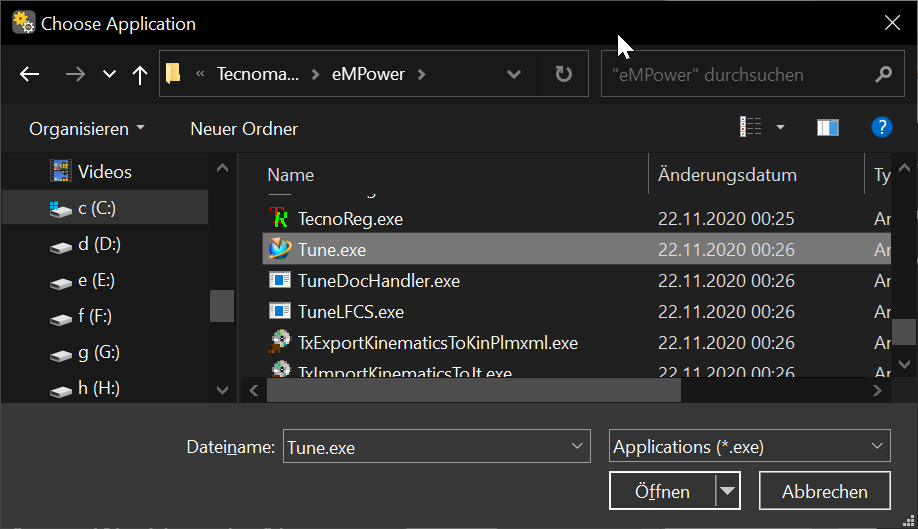
- If you had to manually add the Tune.exe, then click the Folder button for the newly created entry and navigate to the NewWorld subdirectory, then click OK. If your Tecnomatix Process Simulate installation was auto-detected, then skip this step.
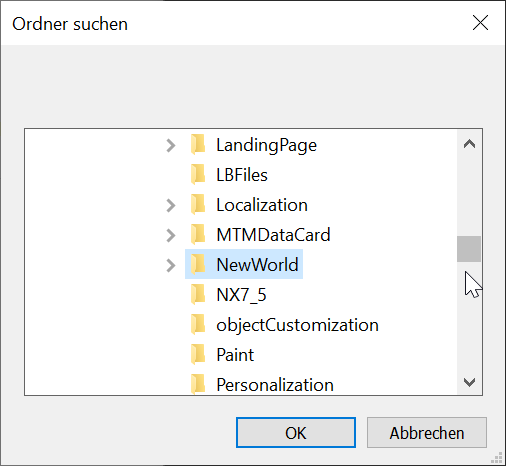
- Place the enabled checkmark for the newly created entry.

- The moreViz VR bridging function is now available for the Process Simulate installation.
- Start moreViz client(s) then start Process Simulate.
- Make sure to enable the perspective view mode in Process Simulate, under View -> Perspective
Quick Tipps:
-
For best loading / animation performance set the “Connection Type” to “Shared Memory” in the moreViz Launcher’s Connection Settings (only available for single-client setups, e.g. HMD or ASD on the local computer).
-
For best visual impression, set “AntiAliasing” to 4x (or higher) in the moreViz Launcher’s Client Settings
-
Quadro / Laptop Users: Make sure to have followed the GPU Config Guide.
The moreViz Software bridges over 40 applications to any SteamVR/OpenXR compatible Head Mounted Display, Glasses-free 3D Displays, 3D Projector, Powerwall, CAVE and DOME. No Import/Export hassle, but a 1:1 VR plugin!
See our Youtube Channel for the latest tutorials and how-to’s.
See our FAQ for frequently asked questions.
Do not hesitate to contact us via the contact form or email: support@more3d.com
