Adobe Reader in 3D Stereo for 3D Projectors, 3D Displays, 3D TVs and Autostereoscopic Displays
moreStereo3D is compatible with Adobe Reader 9.0, 9.5 and 10.0. We recommend using Adobe Reader 9.5. You can download it from here:
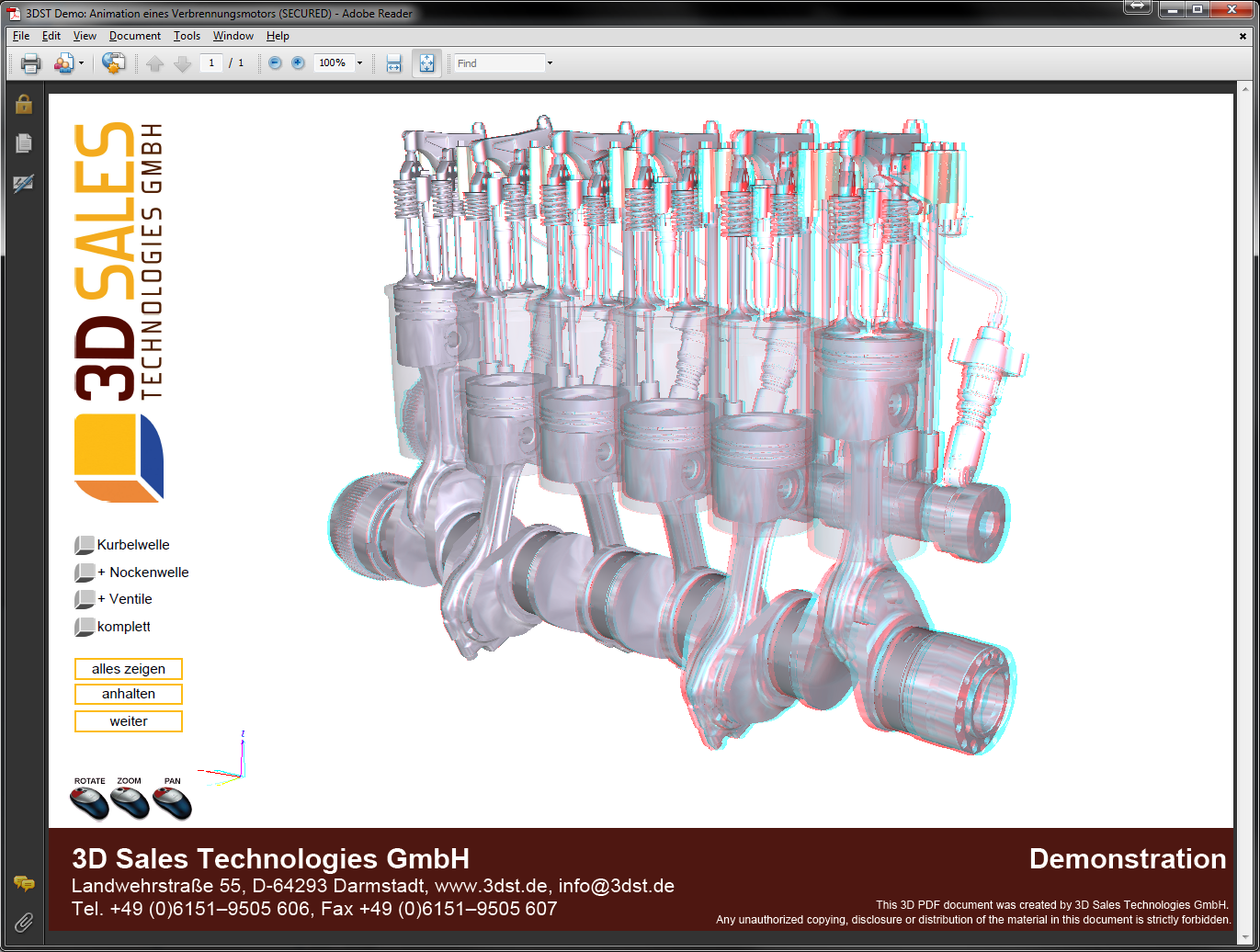
I. Prepare the 3D Stereo Plugin for Adobe Reader
This brief guide will explain how to enable Adobe Reader to work in 3D Stereo with the moreStereo3D Software.
The guide is designed to be brief and yet covering all needed steps to enable Adobe Reader to work in 3D Stereo. This is a one-time setup and not needed to be repeated once setup properly.
1) Please install moreStereo3D and update your Direct-X runtime, start moreStereo3D.
2) Download and install Adobe Reader 9.5, it is available from here.
II. Configure the 3D Stereo Plugin for Adobe Reader
3) Right click the moreStereo3D Tray Icon (next to your system time) and select “more3D Stereo Enabler”
4) Click the “Locate known Apps” Button. The more3D stereo enabler will search the folders “C:\Program Files” and “C:\Program Files (x86)” for your Adobe Reader installation. In case you have installed Adobe Reader into a non-standard installation directory, please continue with step 5). If the more3D Stereo Enabler found your Adobe Reader installation properly, please continue on step 9)

5) Click the “Add Application” Button.
6) Navigate to your Adobe Reader installation directory ( e.g. E:\Program Files (x86)\Adobe\Reader 9.0)
7) Open the subfolder named Reader. The full path should look like this: E:\Program Files (x86)\Adobe\Reader 9.0\Reader
8) Select the “AcroRd32.exe”and click “Open”.
9) Please set “Application Version” to “Win32” ; set “Graphic Library” to “Direct-X” and check the “Enabled”-Checkbox. Press “Save and Close”.

III. Configure your graphics board
10) Right Click your Desktop and select “Nvidia Control Panel” . Select from the left list “Manage 3D Settings”.
11) Select “Antialiasing – FXAA” and “Antialiasing mode” from the main list and set it to “Disabled” or “Off”.
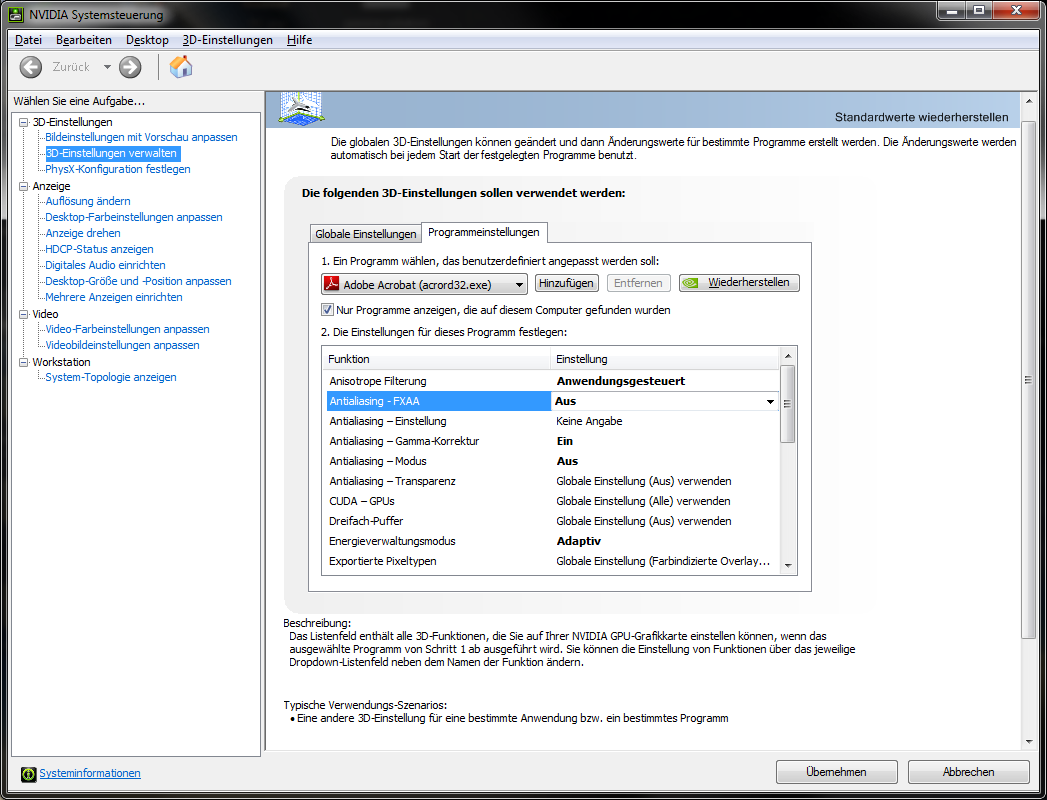
12) Thats it – start the Adobe Reader and enjoy your 3D PDF’s in 3D Stereo.
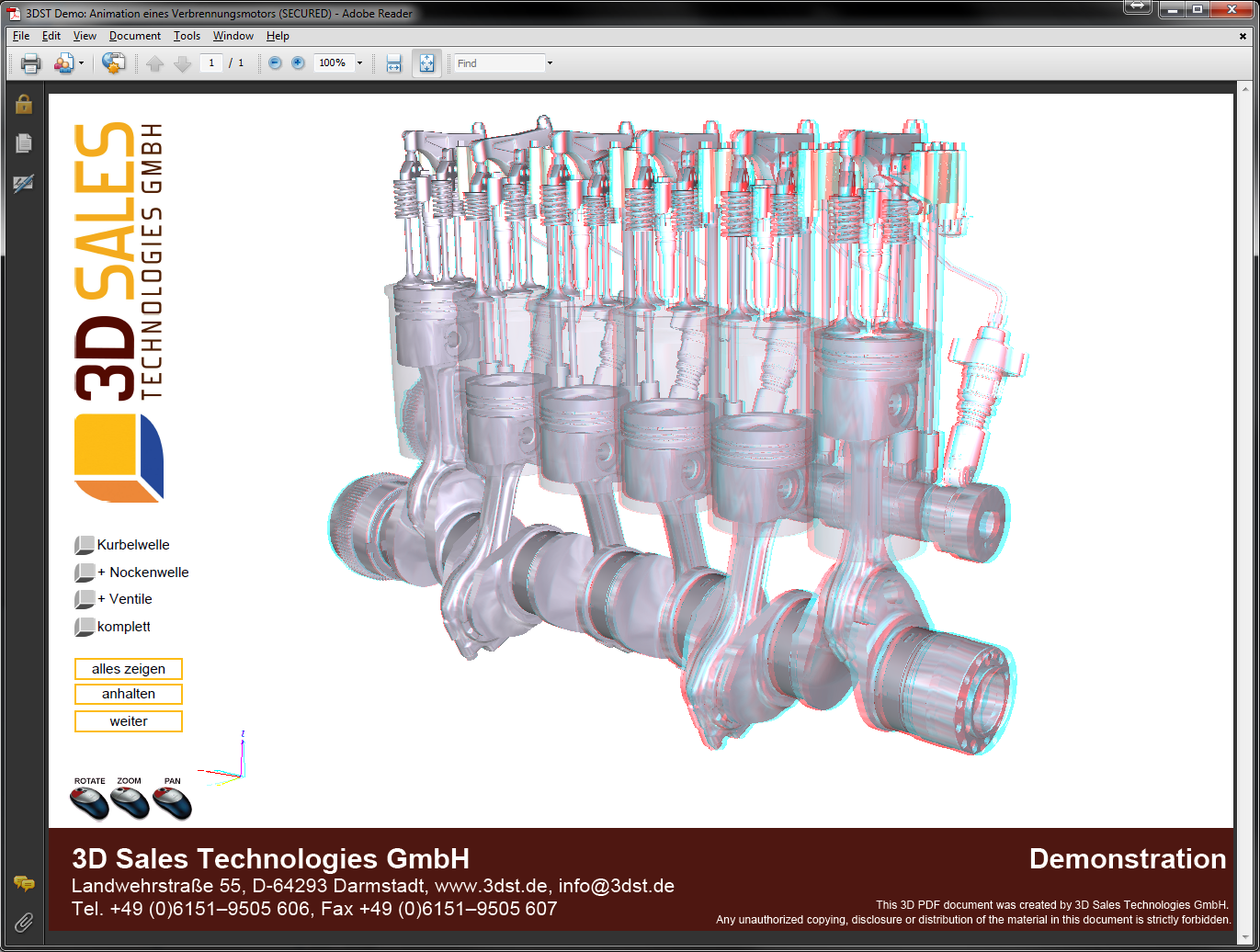
Find out how in this tutorial video (6 minutes):
moreStereo3D provides 3D Stereo for glasses-free 3D displays, 3D Monitors, 3D TVs and 3D Projectors from within your application.
moreStereo3D works with many OpenGL based applications, it supports Side By Side, Top Bottom, Frame Sequential and Quad Buffered 3D Stereo output (any many more).
See our Youtube Channel for the latest tutorials and how-to’s.
See our FAQ for frequently asked questions.
Do not hesitate to contact us for technical support via the contact form or email: support@more3d.com
