HOOPS Visualize in 3D Stereo for 3D Projectors, 3D Displays, 3D TVs and Autostereoscopic Displays
The guide is designed to be brief and yet covering all needed steps on how to enable the 3D Stereo Plugin for HOOPS Visualize. This is a one-time setup and not needed to be repeated once setup properly
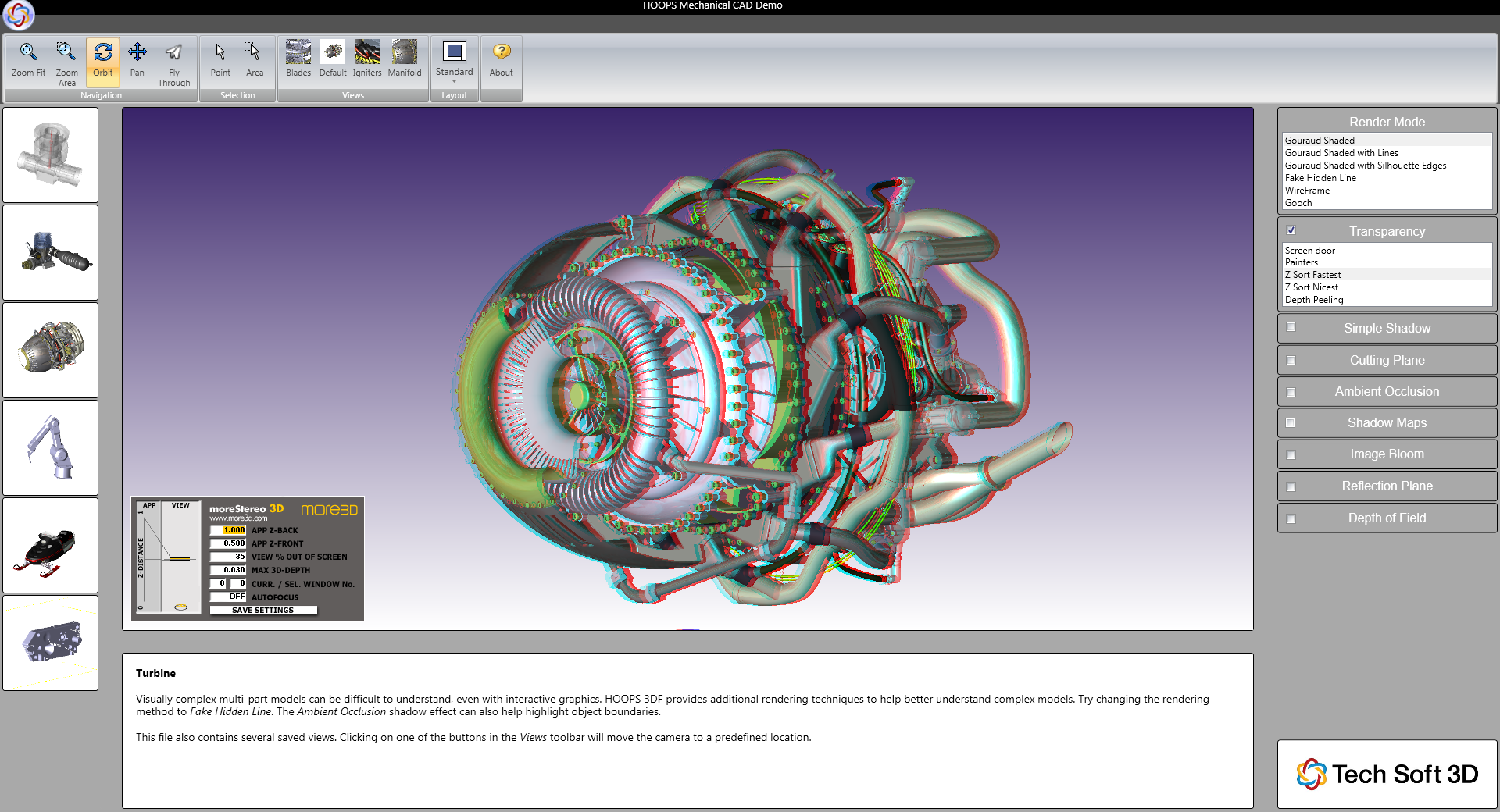
I. Prepare the 3D Stereo Plugin
1) Please download and install moreStereo3D.
2) Start moreStereo3D.
II. Configure the 3D Stereo Plugin for HOOPS Visualize
3) Right click the moreStereo3D Tray Icon (next to your system time) and select “more3D Stereo Enabler”
4) Click the “Locate known Apps” Button. The more3D stereo enabler will search the folders “C:\Program Files” and “C:\Program Files (x86)” for your HOOPS Visualize installation and you can apply the 3D Stereo Plugin for HOOPS Visualize.

In case you have installed HOOPS Visualize into a non-standard installation directory, please continue with step 5). If the more3D Stereo Enabler found your HOOPS Visualize installation properly, please continue on step 8)
5) Click the “Add Application” Button.
6) Navigate to your HOOPS Visualize directory. The folder might look close to this:
“E:\Program Files (x86)\HOOPS_DEMO-2.0”
7) Select the file project’s exe file (e.g. HOOPS_Demo.exe) and press “Open”.
8a) Please set “Application Version” to “Win32” for a 32-Bit version of HOOPS Visualize. Set “Graphic Library” to “OpenGL” and check the “Enabled”-Checkbox. Press “Save and Close”.
8b) Please set “Application Version” to “Win64” for a 64-Bit version of HOOPS Visualize. Set “Graphic Library” to “OpenGL” and check the “Enabled”-Checkbox. Press “Save and Close”.
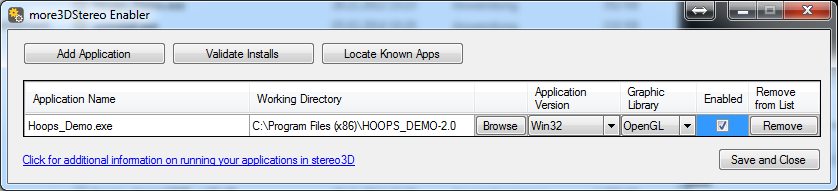
III. Configure HOOPS Visualize for best 3D Stereo performance with moreStereo3D.
9) Open the windows explorer and navigate to your HOOPS Visualize project directory. Find the configuration XML-file for your project.
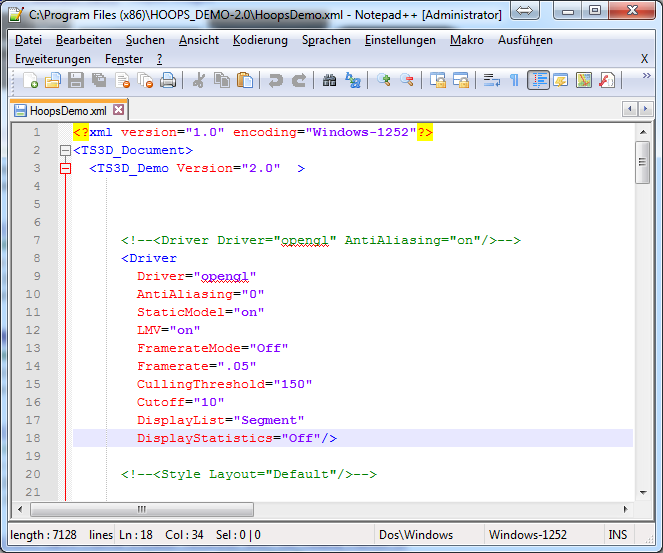
10) Edit as follows:
| Driver | OpenGL | |
| AntiAliasing | 0 |
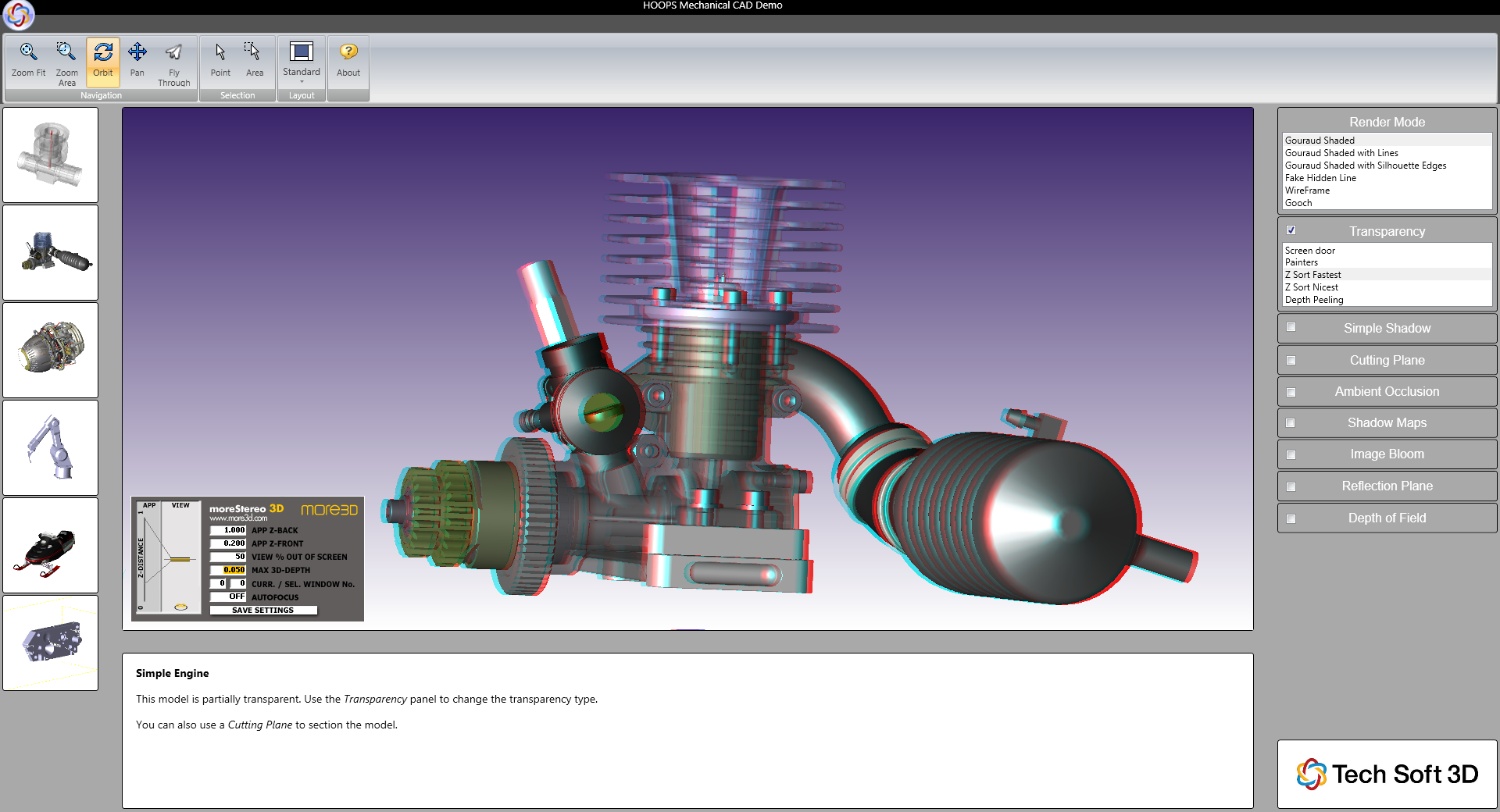
IV. Enjoy 3D Stereo inside HOOPS Visualize in Realtime
You might want to finetune the 3D Stereo Settings of HOOPS Visualize for each individual model. The HOOPS Visualize Engine seems to be internally working with dynamic values which make it hard to use the autofocus function. Therefore we recommend watching the more3D Tutorial of how to create a good 3D Stereo effect with moreStereo3D and apply this to HOOPS Visualize.
Are you not sure how to create a good 3D effect? Find out how in this tutorial video (6 minutes):
moreStereo3D provides 3D Stereo for glasses-free 3D displays, 3D Monitors, 3D TVs and 3D Projectors from within your application.
moreStereo3D works with many OpenGL based applications, it supports Side By Side, Top Bottom, Frame Sequential and Quad Buffered 3D Stereo output (any many more).
See our Youtube Channel for the latest tutorials and how-to’s.
See our FAQ for frequently asked questions.
Do not hesitate to contact us for technical support via the contact form or email: support@more3d.com
