Bridging your application into Virtual Reality with the moreViz VR software bridge allows access a standardized set of in-VR features. Accessible through an easy to use and intuitive GUI the moreViz in-VR menu features the following functionality
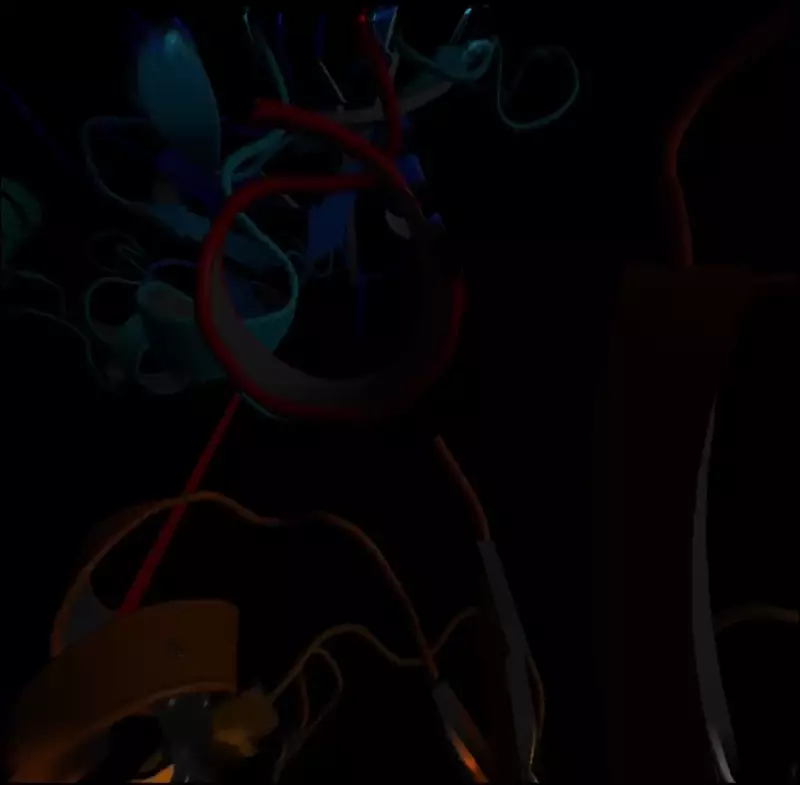
Reset: Position – teleports back to to the starting position
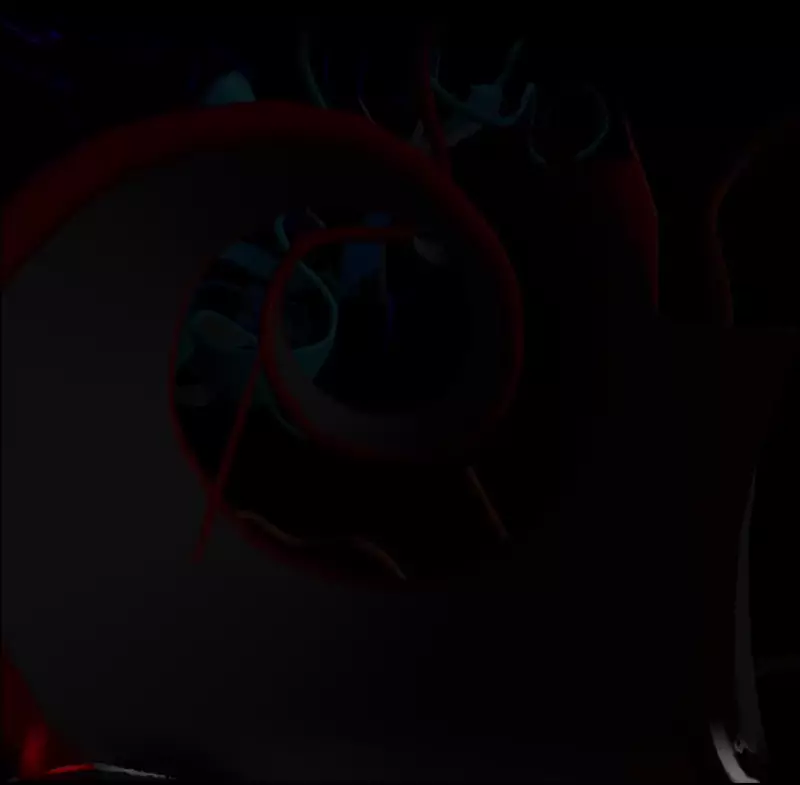
Reset: Scale – sets scale to 1.0
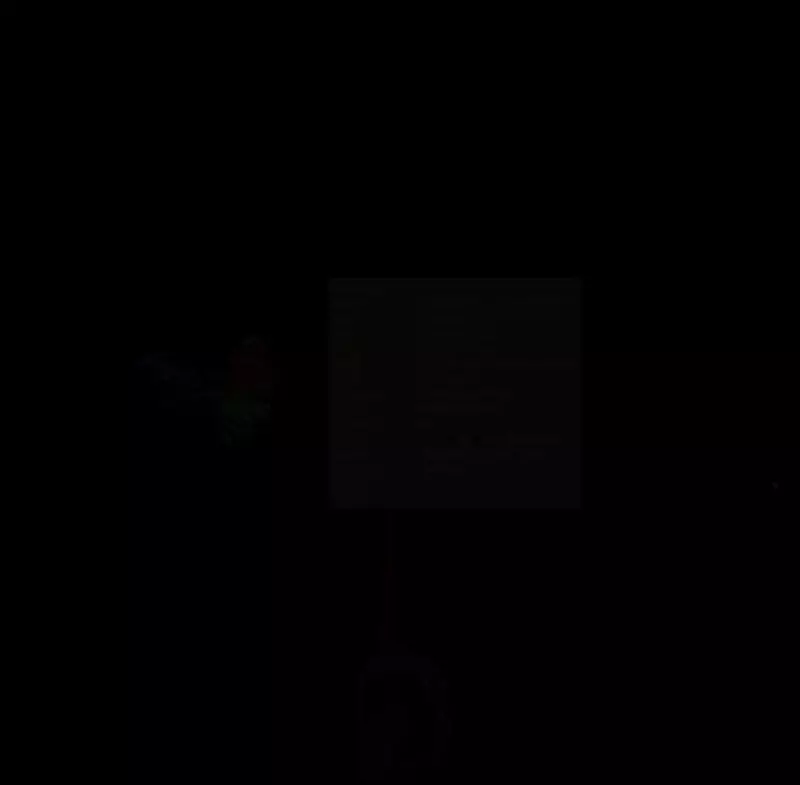
Reset: Speed – sets speed to 1.0
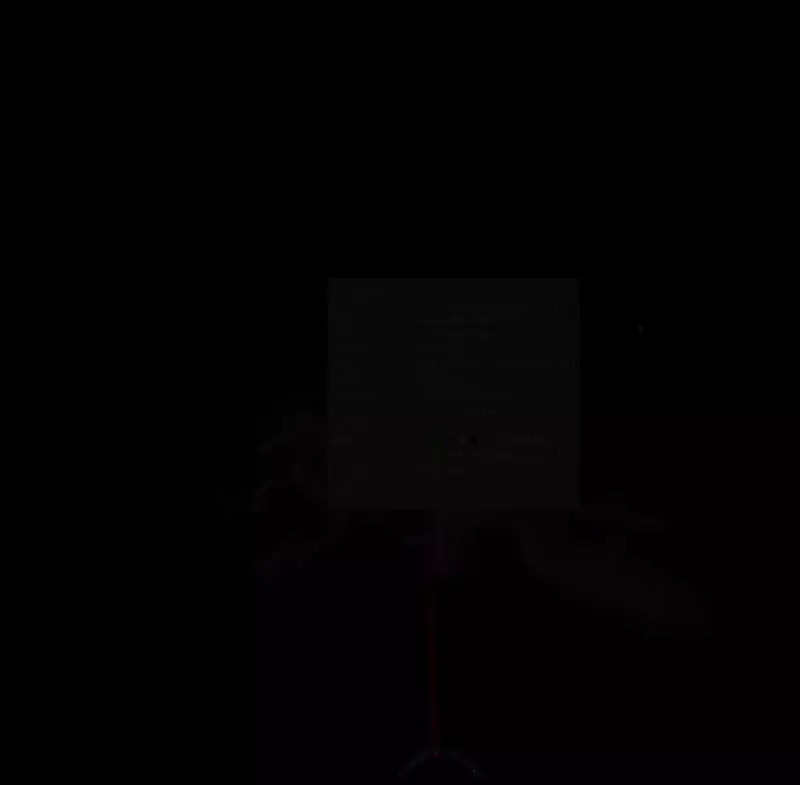
Reset: Scene – Moves any previously moved geometry back to its original position
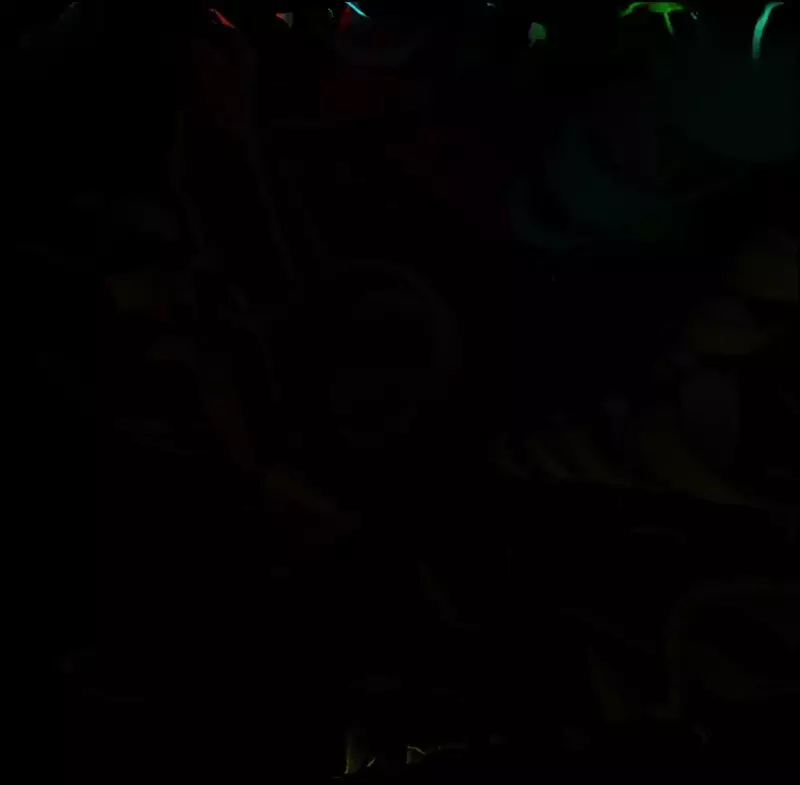
Base: Auto – Sets for automatic scaling for a VR-effect
Base: MM – Applies millimeter scale preset to scene
Base: CM – Applies centimeter scale preset to scene
Base: M – Applies meter scale preset to scene
Base: KM – Applies kilometer scale preset to scene
Base: IN – Applies inch scale preset to scene
Base: FT – Applies millimeter foot preset to scene

Scale: Smaller – Decreases model size
Scale: Larger – Increases model size
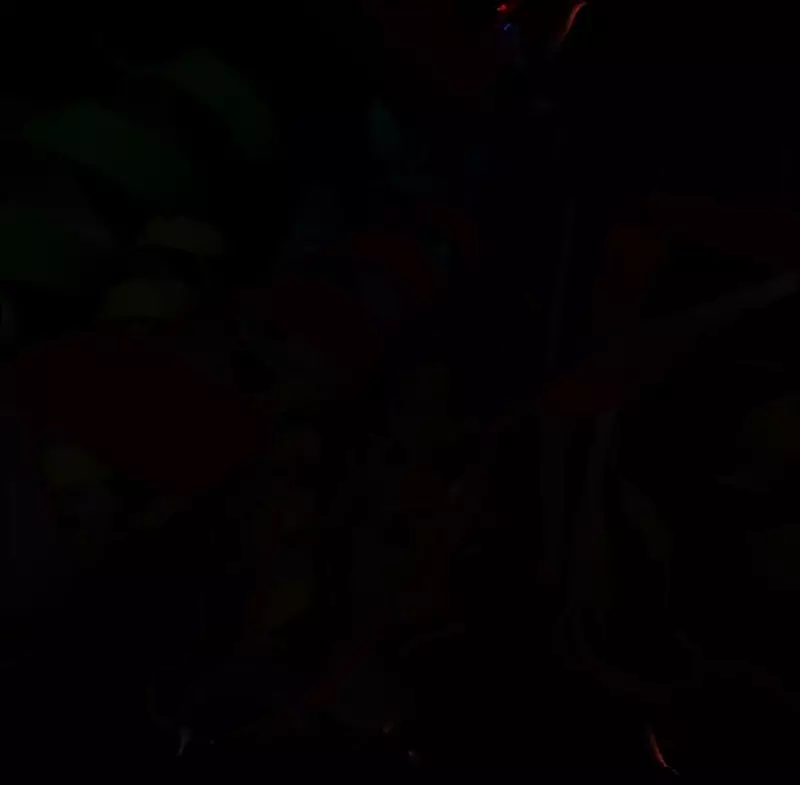
Speed: Faster – Increases Movement Speed
Speed: Slower – Decreases Movement Speed
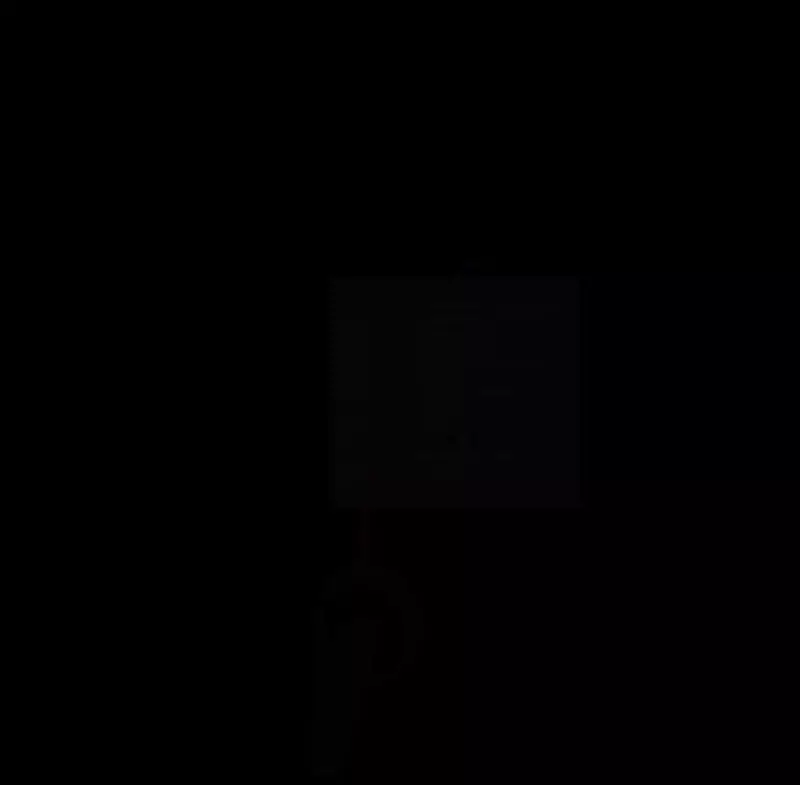
Laser: Off – disables the in-VR laser
Laser: On – enables the in-VR Laser
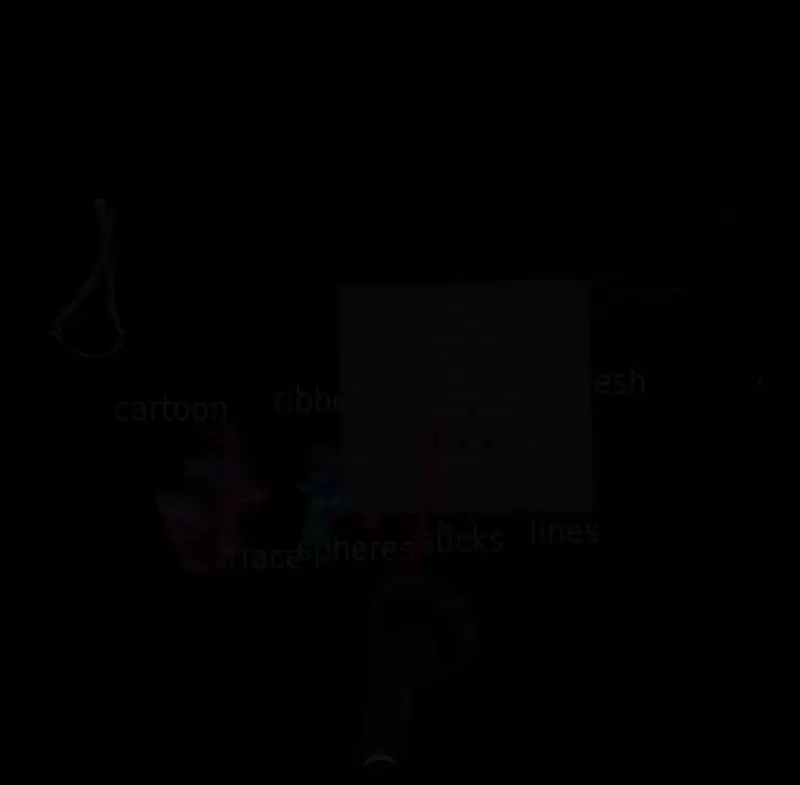
Laser : Move – enables Geometry move mode
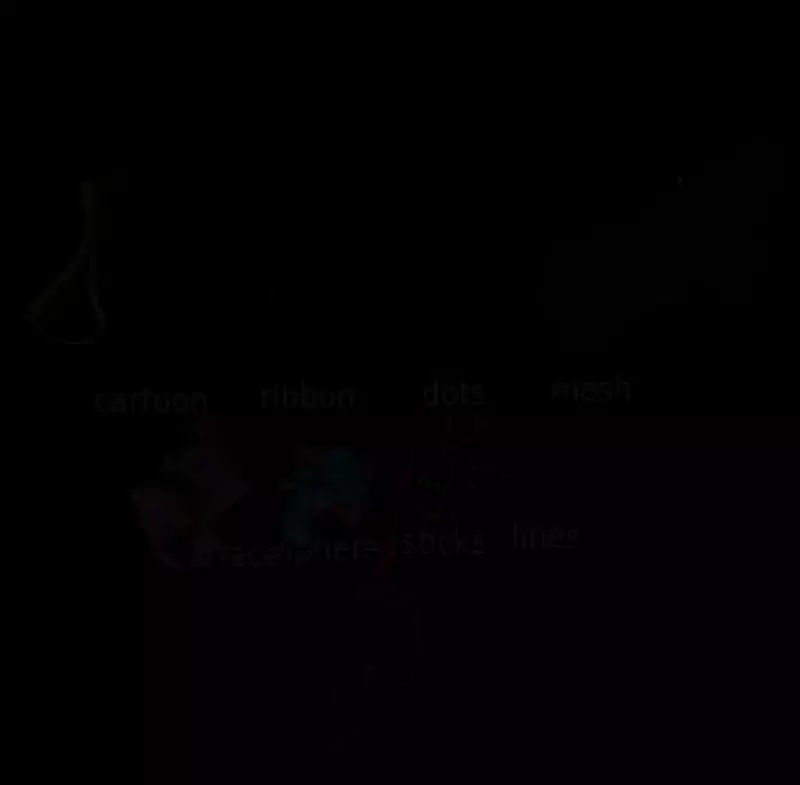
Laser : Select – enables Geometry highlighting and script trigger mode
Laser: Deselect – deselects currently selected geometry
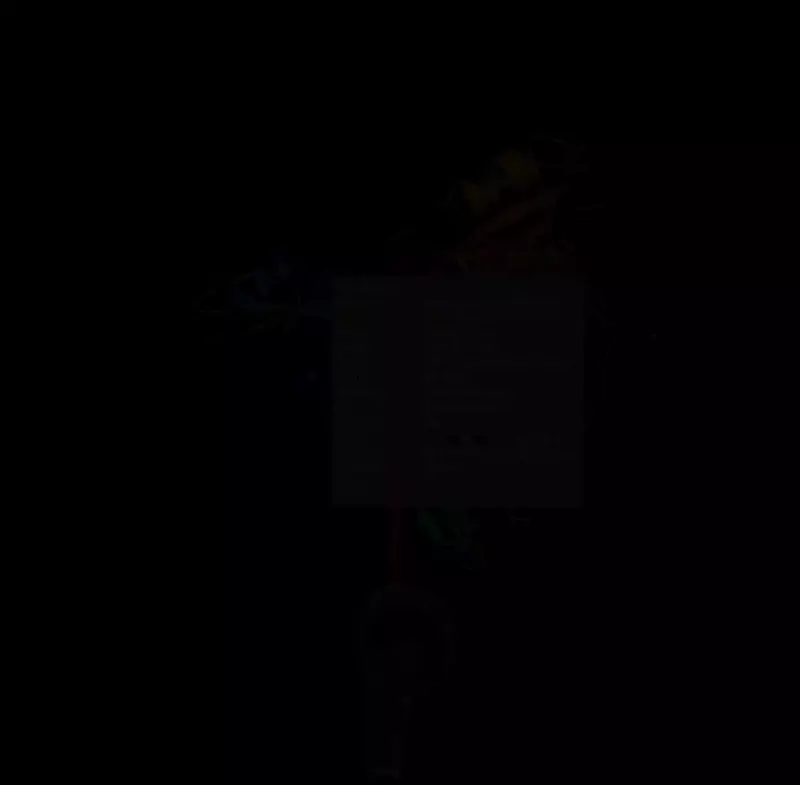
Mode: Fly – allows vertical movement
Mode: Walk – locks the user’s height when navigating
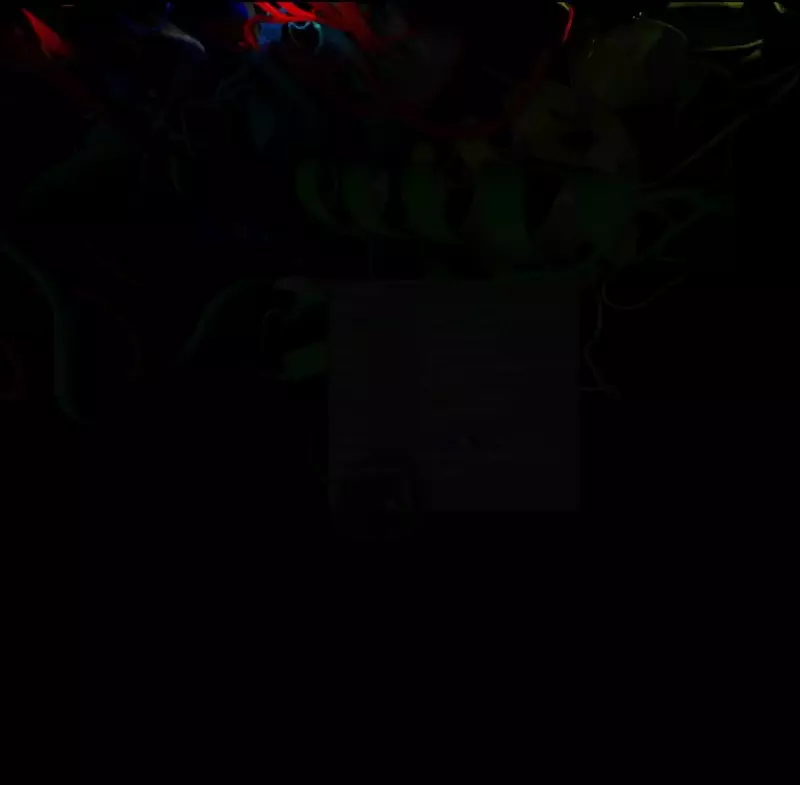
Measure: 2-Points – Measures a distance on two points
Measure: 3-Points – Measures a distance over three points
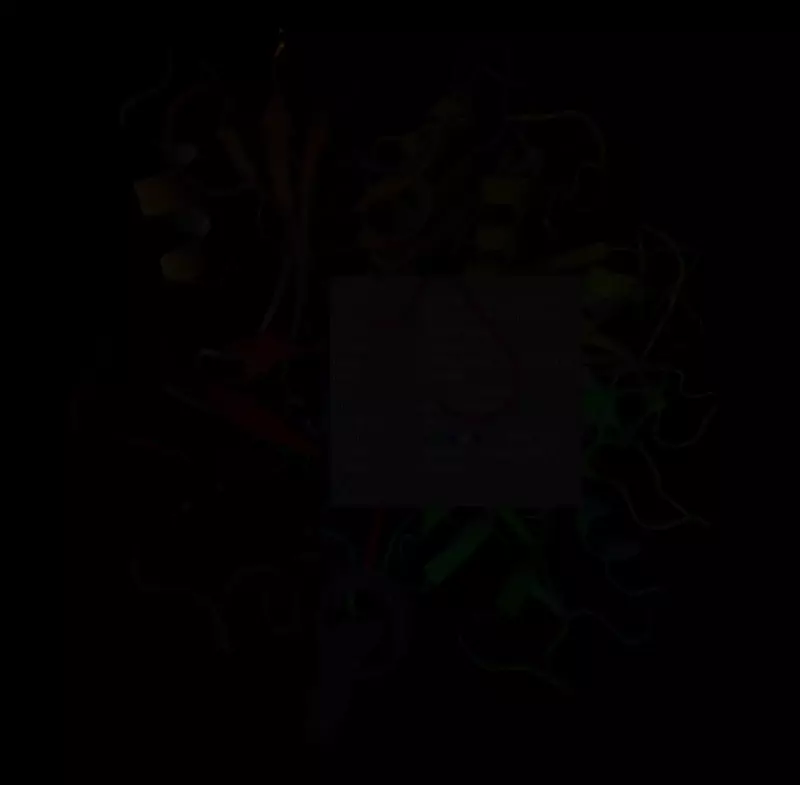
Camera: On – Activates the in-VR Photocamera
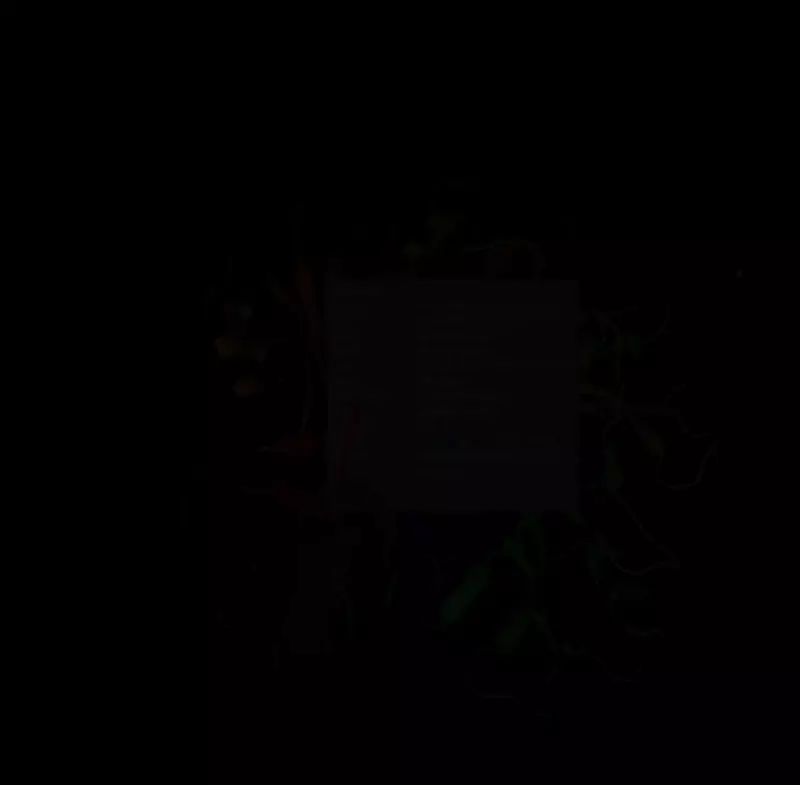
Paint: Red – freehand 3D-paints in red color
Paint: Green – freehand 3D-paints in green color
Paint: Blue – freehand 3D-paints in blue color
Paint: White – freehand 3D-paints in white color
Paint: Black – freehand 3D-paints in black color
Paint: – – reduces painting line thickness
Paint: + increases painting line thickness
Paint: Del – Deletes last painted lineset
Paint: Del-All – Deletes all painted linesets
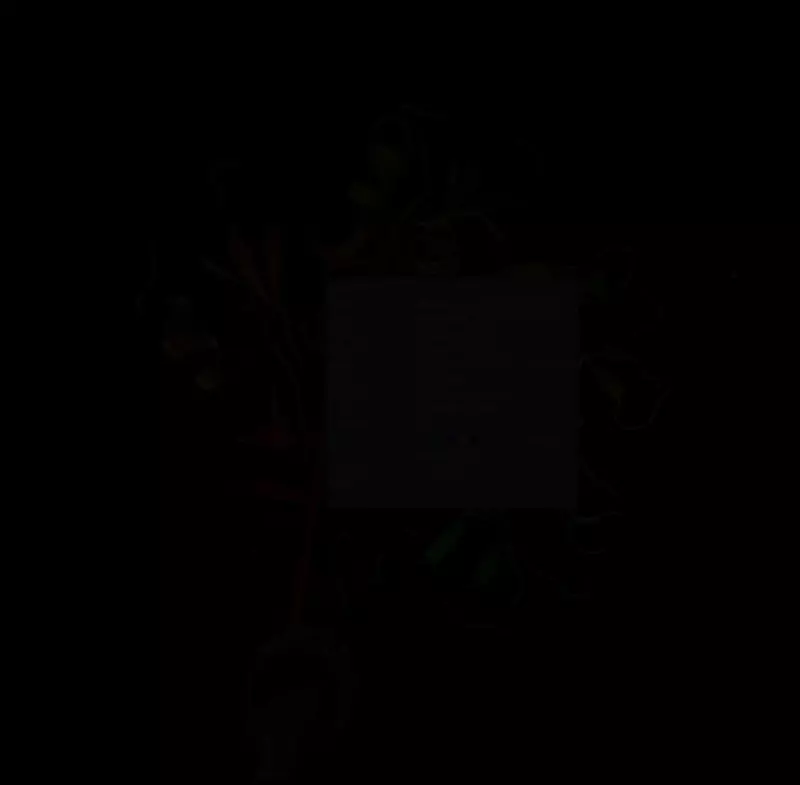
Markers: Add – Add a marker at laser-geometry intersection
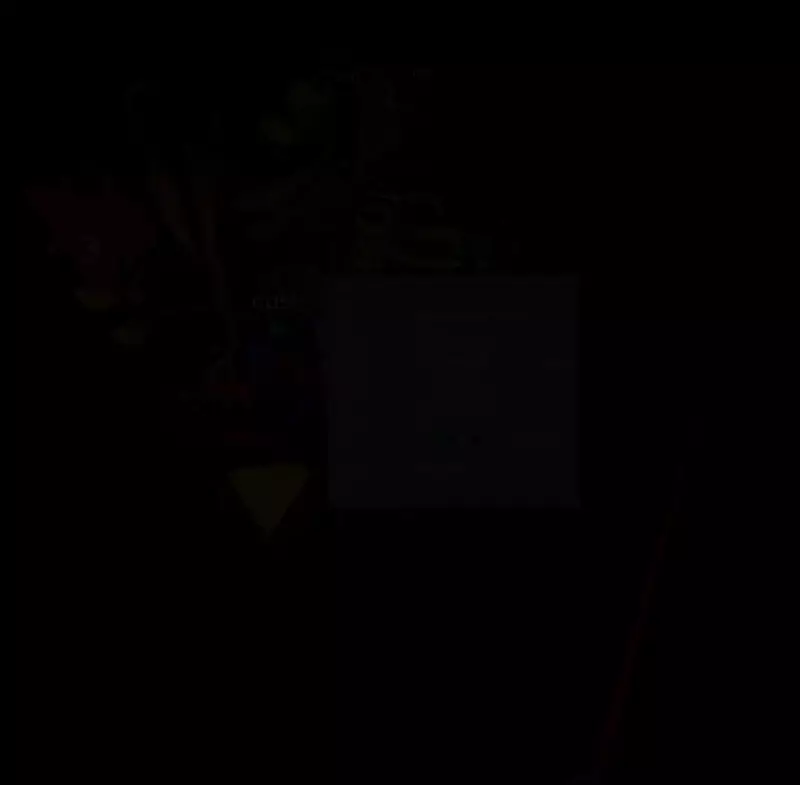
Markers: Del – Deletes lastly places marker

Markers: Go – Teleports to the next marker
Markers: Save – Saves current markerset per app
Markers: Load – Loads lastly saved markerset per app
Markers: A – Aligns floor plane over three lastly placed markers
Markers: H – draws infintie Lines through all markers for highlighting
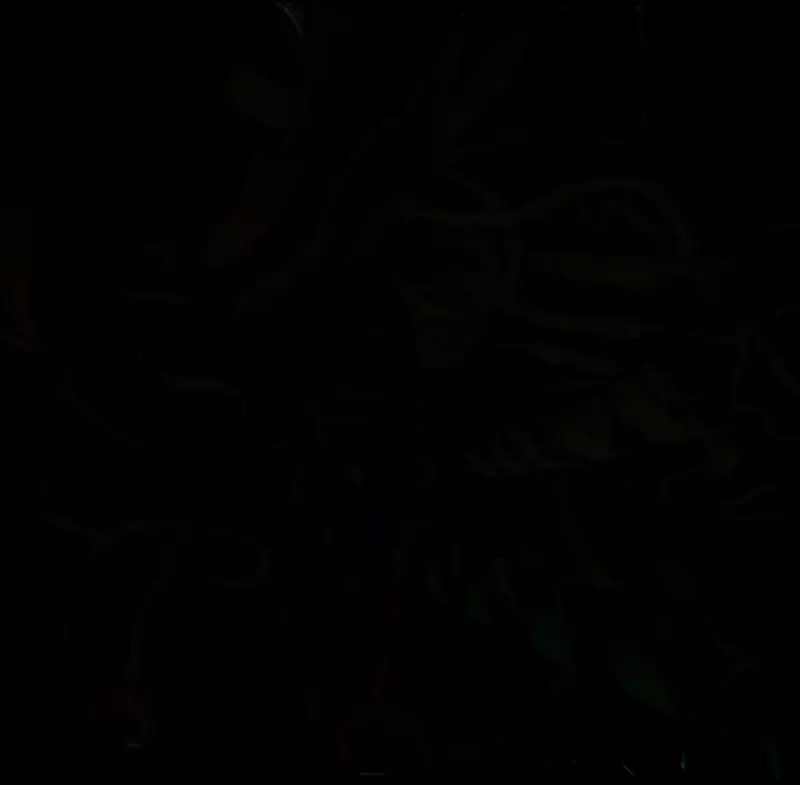
Location: Go – Goes to lastly saved location
Location: Save – Saves a starting location per app
Users: – shows a list of all connected users in collaboration mode
Scene: X – selects all scene channels for interaction (composition mode)
Scene: 0 – selects scene channel 0 for interaction (composition mode)
Scene: 1 – selects scene channel 1 for interaction (composition mode)
Scene: 2 – selects scene channel 2 for interaction (composition mode)
Scene: 3 – selects scene channel 3 for interaction (composition mode)
Scene: 4 – selects scene channel 4 for interaction (composition mode)
